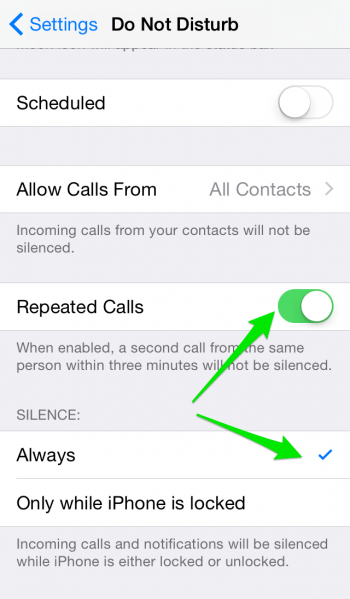How to Block Unknown Number on iPhone
 Would you like to block unknown callers on iPhone, as in making sure that only your known contacts can call you? We’ll make use of the “Do Not Disturb” feature and use it in a clever way to achieve this. Read on for this nifty little trick that allows you to block anonymous callers!
Would you like to block unknown callers on iPhone, as in making sure that only your known contacts can call you? We’ll make use of the “Do Not Disturb” feature and use it in a clever way to achieve this. Read on for this nifty little trick that allows you to block anonymous callers!
How to block anonymous calls on iPhone
Settings → Do Not Disturb → ManualWhile iOS doesn’t actually offer a specific option for blocking unknown callers, your iPhone does allow you to restrict incoming calls to certain numbers in your address book. And that achieves almost the same effect. Note that some callers might now get through as you require to add them to your contacts before they can reach you, when using this trick.
The first step is to enable your “Do Not Disturb” toggle manually and make sure that the schedule option doesn’t apply. You can do this by tapping on the moon-shaped symbol in your Control Center.
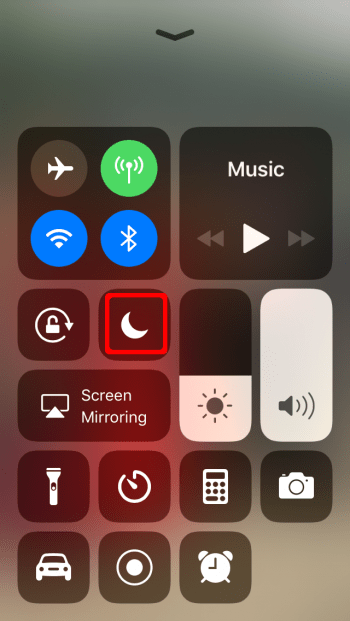
Want to block a Number? Learn how to block numbers on iPhone with our guide.
Alternatively, open up your “Settings” app and go to “Do Not Disturb”, then switch on the toggle to activate. This will turn off the ringtone and notifications for most events. You can check the current status by taking a look at your status bar at the very top of the screen. If you spot the crescent moon icon, it means that DND mode is currently active.
Settings → Do Not Disturb → Allow Calls From → All ContactsNow, for your contacts to be able to call through the DND block, we need to select a group in the “Allow Calls From” section. To allow incoming calls from all of your contacts, select “All Contacts” as the enabled iCloud contact group. This is all you need to do to block anonymous callers while letting your friends and co-workers through.
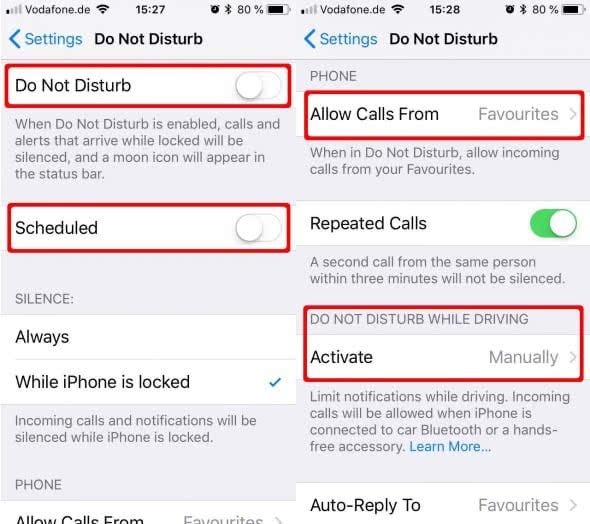
Hint: You can also activate “Do Not Disturb”-Mode while driving. A great way to avoid tickets and distrations from your iPhone.
Schedule iPhone “Call Blocker”
Hint: For important meetings or special occasions, selecting “Favorites” is also a great option for further filtering of calls. You can also experiment with using the schedule option. The “Scheduled” section offers a simple way to configure daily timeframes within which your “Do Not Disturb” iPhone call blocker is active. This applies to all the anonymous calls we are trying to filter, so set it wisely.
One more thing to watch out for: Set the “Silence” option to “Always”, otherwise your configured block will only work while the iPhone is locked.
Whether to turn on “Repeated Calls” or not is a matter of taste – what it does, is the following:
While “Repeated Calls” is enabled, multiple incoming calls from the same number within the timeframe of three minutes will be let through. This is a handy option that makes sure that people can reach you in emergencies. On the other hand, if you are dealing with a prank caller or an abusive caller, you might want to leave this disabled.