Add and Switch Between Multiple Instagram Accounts on iPhone
 Instagram has updated its iOS app with a new feature: Multi account management is now possible, hence you can use multiple Instagram accounts on one iPhone. Here’s how to use the new feature in practice. It effectively allows you to switch between accounts, such as private and business accounts, without having to log out and log into the secondary account. Instagram allows you to associate up to 5 accounts with one app, so that you can use all of them from your iPhone.
Instagram has updated its iOS app with a new feature: Multi account management is now possible, hence you can use multiple Instagram accounts on one iPhone. Here’s how to use the new feature in practice. It effectively allows you to switch between accounts, such as private and business accounts, without having to log out and log into the secondary account. Instagram allows you to associate up to 5 accounts with one app, so that you can use all of them from your iPhone.
Prerequisite: To use multiple Instagram accounts on one iPhone, you will have to update your Instagram app to version 7.15 or later. Go to the App Store and select the Updates tab to check whether there is an update available. We recommend setting up automatic app updates for ease of use.
How to use Instagram with multiple accounts on iPhone
Switching between multiple Instagram accounts has gotten a lot easier on the iPhone. You can use up to 5 different accounts and manage them right from the app.
Instagram > Profile > SettingsOpen up your very own profile in Instagram by tapping the last icon in the row which resembles a person. Then tap the cogwheel icon at the top right to access the settings. Now scroll down on the options page and select Add Account.
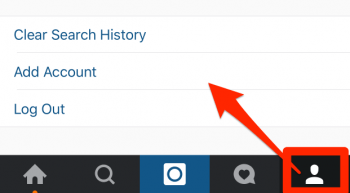
You will then be taken to a login dialog, while your primary account stays logged in. Enter the login credentials for your second, third, fourth or fifth account this way. You can also register a now account from this page. After logging in, you will be taken back to the profile page.
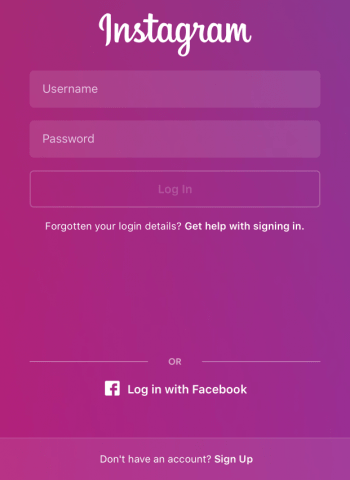
Switching between Instagram accounts
To select your other accounts from within the app and post pictures as the alternative account, or comment upon images others have posted, go back to your profile page by tapping the last button in the row. On the profile page, tap your user name and select the account as which you would like to act. That’s all there is to it! You can swap back by using the same sequence of commands.
Push notifications for all Instagram accounts
When using multiple Instagram accounts, you will receive notifications for all of them, if you have opted in to notifications.
How to remove Instagram account from app
To remove one of the added accounts, go back to your profile page, then select the settings icon at the top right and scroll down until you see Log Out.