How to Remove Games From Game Center
 Given enough time, your list of games in iOS’s Game Center will accumulate to a convoluted mess that becomes hard to navigate at some point. Each and every Game Center enabled game you had installed at some point and not chosen to remove from the list upon uninstallation will be listed there. Once you stop playing a game for a longer period of time and don’t aim to pick it up again, feel free to remove it! This will keep your list tidy and avoid the odd invite by other players who want to challenge you to a match for a game you aren’t interested in anymore. This is a guide on how to remove games from Game Center in iOS on your iPhone, iPad or iPod touch!
Given enough time, your list of games in iOS’s Game Center will accumulate to a convoluted mess that becomes hard to navigate at some point. Each and every Game Center enabled game you had installed at some point and not chosen to remove from the list upon uninstallation will be listed there. Once you stop playing a game for a longer period of time and don’t aim to pick it up again, feel free to remove it! This will keep your list tidy and avoid the odd invite by other players who want to challenge you to a match for a game you aren’t interested in anymore. This is a guide on how to remove games from Game Center in iOS on your iPhone, iPad or iPod touch!
Remove game from Game Center
To remove a game from your iOS Game Center App, firstly open up the Game Center. Then tap Games in the bottom icon bar to get to the list of game apps that are active for your account.
![]()
This page lists both recommendations for apps you haven’t tried yet but might fit your taste, as well as the games you have played and allowed access to Game Center. Upon deleting a game app, you will be asked if you would like to remove it from Game Center as well. If you deny to do this, it will end up in this list.
To remove entries from the list of games, simply swipe left on one of the game titles and tap Remove to get rid of it. Note that this doesn’t remove the game itself, but all of your high scores and achievements for this game.
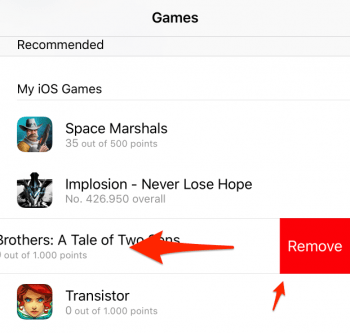
Once the game is off your list, you won’t be bothered by notifications regarding any kind of event related to a title that isn’t even installed on your device anymore.