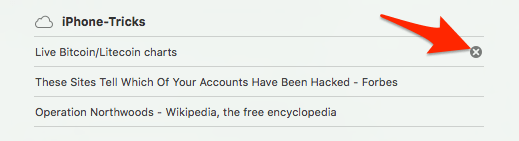How to Close Safari Tabs From an iPhone on a Mac
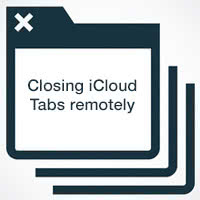 iCloud tabs not only allow you to share open websites among your devices, but can also be managed bi-directionally from a Mac or iPhone. Here’s how to close an iPhone Safari browser tab on your Mac and manage your tabs efficiently. By the way, the same thing works for the other direction as well: Closing Safari tabs created on other devices directly on your iPhone.
iCloud tabs not only allow you to share open websites among your devices, but can also be managed bi-directionally from a Mac or iPhone. Here’s how to close an iPhone Safari browser tab on your Mac and manage your tabs efficiently. By the way, the same thing works for the other direction as well: Closing Safari tabs created on other devices directly on your iPhone.
iCloud account
Make sure your iPhone and your Mac are logged into the same iCloud account, because otherwise you won’t be able to see the synced tabs.
Enabling iCloud tabs for Safari
Open up the Settings app on your iPhone and tap iCloud. Then enable the Safari toggle so that all of the iCloud features will be enabled for the Safari web browser on your device. This is required for the shared tabs to work.
On the Mac, simply go to your System Preferences and click iCloud, or enter iCloud into your Spotlight search window which you can bring up by holding the command key and pressing the space bar. In the iCloud settings pane, enable the Safari toggle on this device as well if it is currently inactive.
How to close an iPhone browser tab on your Mac
If you are a tab-heavy internet person and tend to keep a huge amount of tabs opened on your devices, managing the tabs can be cumbersome and quite a chore. On the iPhone, closing a tab takes a little more time than tackling the same task on a Mac. Therefore try the following trick to save some time and nerves:
Open Safari on your Mac and click the Tabs icon at the top right. If you cannot see said icon, try right-clicking the toolbar and select Customize Toolbar… to add the missing icon back in. It should be visible by default. The icon looks like two overlapping rectangles, you can drag it to your favorite spot in the toolbar to add it.
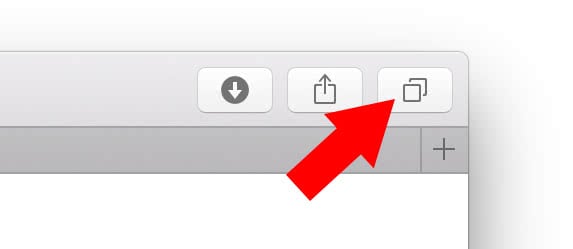
You can then view the locally opened tabs, as well as all of your synced iCloud tabs in a list at the bottom. To close one of the iCloud tabs on your iPhone, simply hover over an entry and then click the X button to remotely close the tab. It will no longer be displayed on your mobile device.