7 Details in iOS You Never Noticed!
 Apple is known for going the extra mile when it comes to working out the details and adding extra polish to their products. The mobile operating system iOS is no different. There are tons of nifty little details that set Apple apart from the competition and we have compiled a list of 7 details in iOS you had probably overlooked while using the corresponding features on a daily basis.
Apple is known for going the extra mile when it comes to working out the details and adding extra polish to their products. The mobile operating system iOS is no different. There are tons of nifty little details that set Apple apart from the competition and we have compiled a list of 7 details in iOS you had probably overlooked while using the corresponding features on a daily basis.
1. World clock adjusts color scheme to suit the local time
If you open up your Clock app and add various locations to your repertoire, the individual clocks will actually change their color scheme to fit the current time of day in the respective location. A dark dial represents the night hours, while the inverted version signifies that it is currently daytime. By the way, you can tap the clocks to change their visual style from analog to a digital 24h clock.
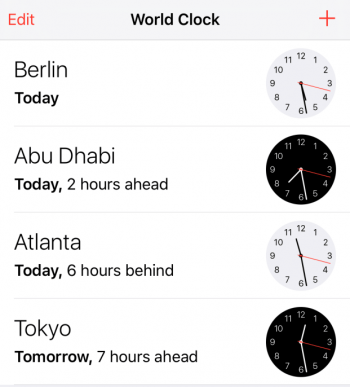
2. Satellite view in Maps shows Earth’s day and night cycle
In the Maps app, clicking the i-symbol in the bottom right corner will allow you to switch to Satellite mode. Now zoom out all the way and you’ll see our beautiful little planet we call Earth. You can rotate it using your finger. Notice how the visual representation actually matches the current time? This way you can neatly see where the sun is currently hitting planet Earth and where the sun already went down.
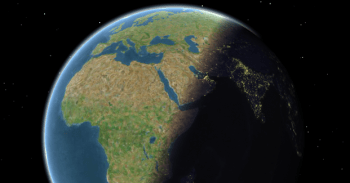
3. Lock Screen unlock animation direction
When unlocking your iPhone, ever notice the direction of the animation? Apple managed to integrate a tiny but universally understandable cue. The Swipe to Unlock lights up in such a way that you immediately know which way to slide your finger.

4. Flashlight icon changes depending on status
The Control Center contains a number of useful toggles and features, the LED flashlight being one of them. Tap it to switch on the light. Now switch it back off. Notice the tiny detail? That’s right, the almost microscopic switch is actually shifted in position on the icon and shares the toggle design found almost everywhere in iOS. Pretty neat!
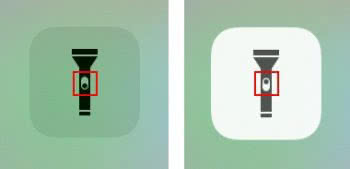
5. Clock app icon displays current time
On your Home Screen, you’ll find that the current local time is displayed live in the animated Clock icon.
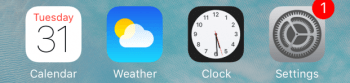
6. Touch ID lets recognized fingerprint light up
When registering a fingerprint with Touch ID, we can choose to name the print or leave it at the default name. Regardless of what you pick, the system can tell you which one of the registered prints is in one of the slots. Go to Settings > General > Touch ID & Passcode and lay one of your registered fingers on the sensor. Once it recognizes your fingerprint, the corresponding entry in the list of registered fingerprints will light up accordingly.
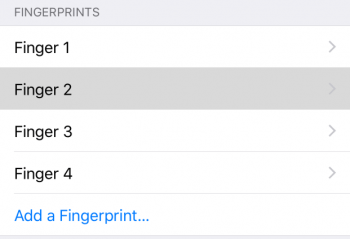
7. Different interface options when called
Depending upon whether your iPhone is currently locked or unlocked, incoming calls are displayed differently. In particular, the buttons at the bottom of the screen vary on the current status of your iPhone. When locked, the iPhone displays a combination of the Slide to Unlock feature and the Accept button in one element. If your iPhone is unlocked at the time of an incoming call, you will see two distinct buttons: Accept and Decline.
