How to Manage & Turn Off In-App Purchases on iPhone
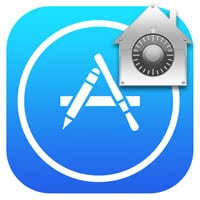 This guide explains how to turn off in app purchases on iPhone to prevent your kids, friends or inexperienced users from causing any unwanted costs. By disabling in app purchases (IAPs) in your iPhone settings, we can avoid racking up enormous bills that list “smurfberries” and other virtual, expensive items. The so-called IAPs are often sold as powerups via free games on your iPhone, or unlock further functionality in utility apps.
This guide explains how to turn off in app purchases on iPhone to prevent your kids, friends or inexperienced users from causing any unwanted costs. By disabling in app purchases (IAPs) in your iPhone settings, we can avoid racking up enormous bills that list “smurfberries” and other virtual, expensive items. The so-called IAPs are often sold as powerups via free games on your iPhone, or unlock further functionality in utility apps.
Costly treats: in-app purchases
In-app purchases can be useful or devious, depending on the context and the business model employed by the app developers. Especially when handing your phone to a child, you either need to establish some very clear rules, pick apps that don’t contain iAPs or disable them altogether. Many free games are only free on the surface of things, especially when they contain a social component or ask for your permission to unlock a level pack, things can get murky very quickly.
Using Touch ID makes purchases very easy on your iPhone. In the context of iAPs, you are able to accumulate a large amount of costs in a short period of time. Without thinking twice. Attractively designed bonus items, characters, power-ups or experience point bundles can short-circuit our decision-making abilities. Here’s a way you can protect yourself and younger users of your iPhone and iPad from racking up those IAP bills and disable in-app purchases.
How to turn off in-app purchases on iPhone and save money
Settings > General > Restrictions > Enable Restrictions > In-App PurchasesOpen up your “Settings” app and head to the “General” section. Scroll down a bit and tap “Restrictions”, then hit the blue button titled “Enable Restrictions” to initialize the restriction options. If not already set, you will have to enter a four digit code that will be used for future access to this section. Take good note of your chosen code, losing it is not recommended and will result in a time-consuming reset procedure should you want to change any of the settings. As you can see, all sorts of usage aspects of your iPhone are listed here. Switching off one of the toggles will restrict usage related to the specific area.
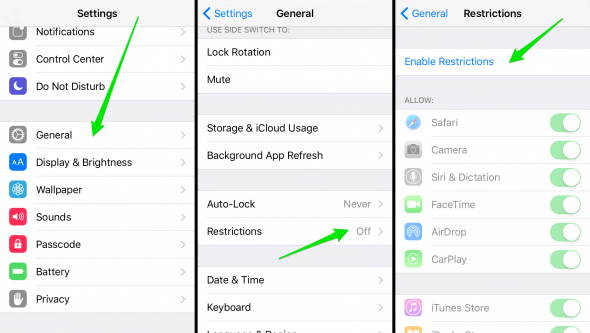
Once we have established this part, we’ll need to restrict the in-app-purchases specifically. Scroll down until you see the toggle titled “In-App Purchases”. Switch it to the off position to ensure that nobody without your restriction password can purchase any kind of iAPs. That’s it!
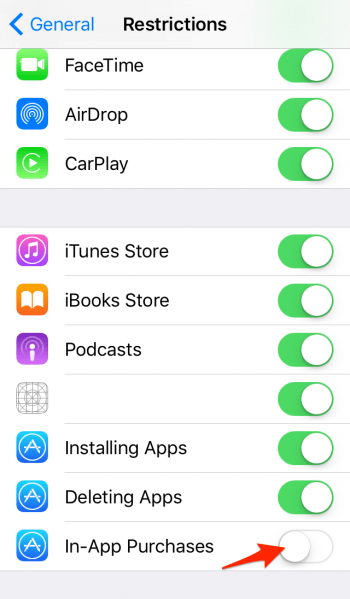
If you like, you can also disable the toggle for app purchases and the iTunes Store, effectively locking down a device that is often co-used by younger children. To change any of the settings, simply revisit the menu using the above steps and adjust accordingly.