Turn Private Browsing On or Off on Your iPhone
![]() This is a guide on how to turn on “Private Browsing” on iPhone. Browsing the web privately doesn’t mean that you won’t leave any tracks at all, but it does increase your privacy considerably on a local level. In the default mode, your iPhone will keep a history of visited pages and offer to remember passwords, form field data and logins.
This is a guide on how to turn on “Private Browsing” on iPhone. Browsing the web privately doesn’t mean that you won’t leave any tracks at all, but it does increase your privacy considerably on a local level. In the default mode, your iPhone will keep a history of visited pages and offer to remember passwords, form field data and logins.
While set to “Private Browsing”, none of this will take place, nor will the iPhone accept so-called cookies for tracking purposes. This is a great way to view privacy-sensitive data on the web or briefly pursue personal matters on a work device.
Enabling Private Browsing on Safari
Safari → Tab Switcher / Bookmarks → PrivateApple has made it extremely easy to access this privacy-enhancing feature. Here’s how to turn on Private Browsing and minimize the tracks you leave while surfing on the web for a current iPhone.
Open up the Safari browser on your iPhone. If the icon toolbar at the bottom of the screen is currently invisible, you may need to tap the topmost part of the screen first. Tap one of the two rightmost icons on the toolbar, either the bookmarks or the tab switcher. Now select “Private” from the bottom left corner of the screen. Notice how the label lights up when active.
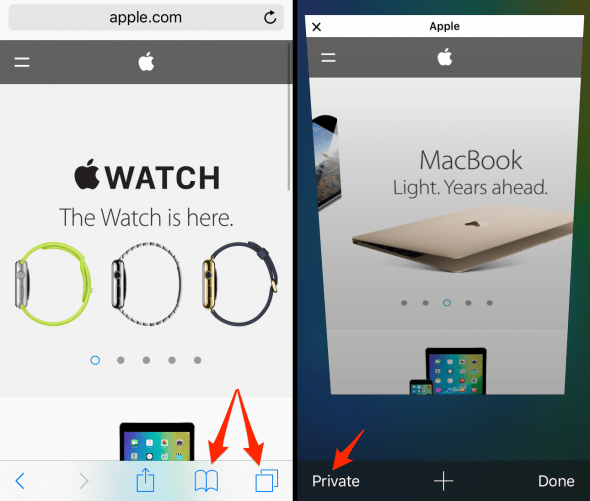
You can now create new private tabs and close them as needed. Select “Private” again to leave private mode and return to your regular tabs with recorded history and accessible Auto-Fill values, passwords and logins.
Turn off private browsing on Safari
Safari → Tab Switcher / Bookmarks → PrivateTo disable private browsing on Safari you just have to open “Safari” and tap the tab switcher symbol at the bottom. Now “Private” should be higlighted in the lower left corner. Simply tap to turn off private browsing.