How To Use The iPhone Bedtime Feature
![]() The iPhone can not just wake you up in the morning. It can also remind you to go to bed in the evening to get enough sleep. The “Bedtime” feature on your iPhone tells you when it’s time for bed and also analyzes your sleeping behavior. We show you how to set up and use the iPhone Bedtime feature in order to optimize your sleeping behavior.
The iPhone can not just wake you up in the morning. It can also remind you to go to bed in the evening to get enough sleep. The “Bedtime” feature on your iPhone tells you when it’s time for bed and also analyzes your sleeping behavior. We show you how to set up and use the iPhone Bedtime feature in order to optimize your sleeping behavior.
Set up the Bedtime feature
Clock → Bedtime → Get started → set up wake up time → Next → choose days → choose sleep lengthOpen your “Clock” app to set up the Bedtime. At the bottom you will find the tab for “Bedtime”. Now you will see a short information screen, which explains the feature.
The configuration will start by clicking “Get Started”.
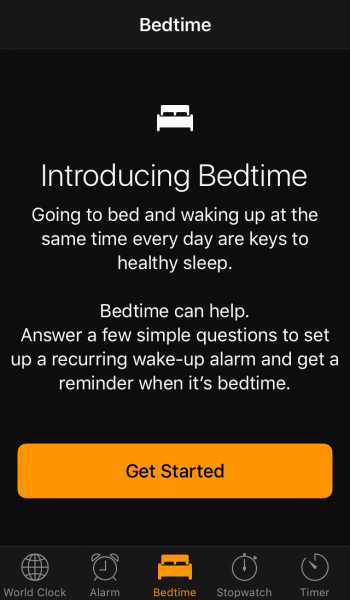
In the first step you can set up at what time you would like to get up. Confirm your choice by clicking “Next”.
The following step is choosing on which days you want to get up at this time. For example: You want to get up from Monday through Friday at 8 am. Once confirmed your alarm is active.

The next step is choosing the length of your sleep. You can choose how many hours of sleep you need each night, even if you need 13 hours. Hit “Next” when you have chosen.
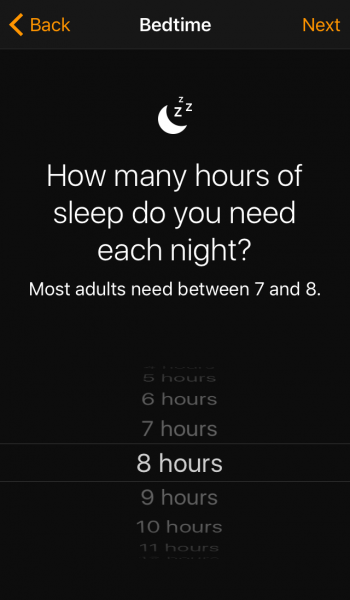
Then you can choose how many minutes prior to your sleep time you want to receive a reminder.
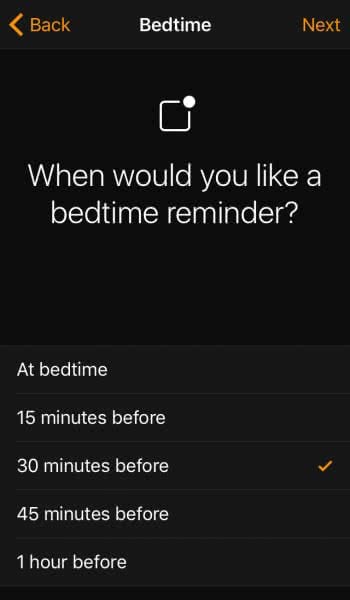
You will then receive a notification that your bedtime starts in e.g. 30 min. When you get this notification, you can go to bed at the set bedtime or you can hit “Snooze”, if you are not ready for bed yet.
The last configuration is the wake-up sound. You can choose any alarm you want to get up with.
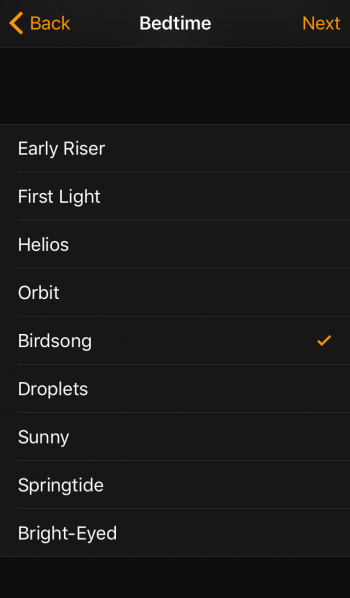
In the end you will see a preview of your configurations.
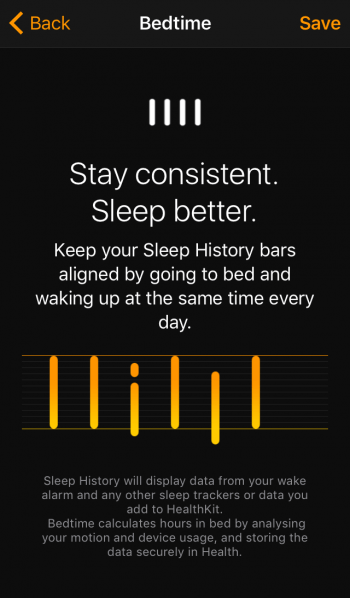
Click “Save” to confirm your choices, which also finishes the setup.
Adjust the Bedtime settings on iPhone
Once you have hit „Save“, you will get to the Bedtime display. Here you can adjust your settings again.
You can see the time of your Bedtime and Wake time on the clock. The sleeping period in between is marked yellow. Here you can change both times by sliding the icons around. So you can make quick and easy adjustments to reset bedtime on iPhone, if neccessary.
In addition you can turn off and on the Bedtime feature with the button at the top.
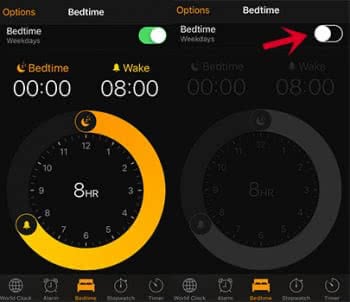
In the “Options” in the top left corner you can change the alarm volume without changing the ringtone volume of your iPhone. You could also change the days, reminder settings, and Wake-up sound here.
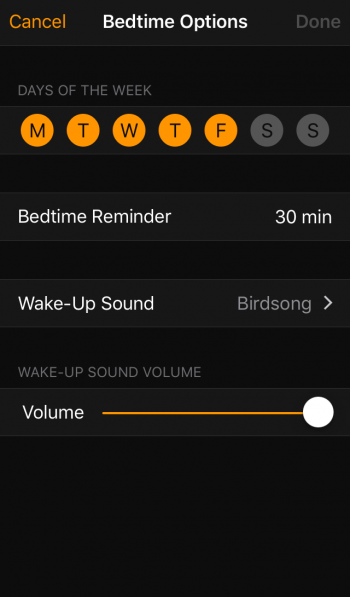
The function is primarily intended to help users who often go to bed late or suffer from a poor sleep rhythm. The Bedtime function therefore ensures that you go to bed at the right time, whereby the sleep analysis can help you to find the cause of bad sleep.