Safari – Play Videos Without Full-Screen Mode
![]() When you are watching videos on your iPhone with YouTube, Vimeo, or 9GAG, it will automatically play in full-screen mode. Mostly it makes sense, but sometimes you want to watch it on the website without the full-screen mode. This has already been working on the iPad for years, and now it also works on the iPhone as well.
When you are watching videos on your iPhone with YouTube, Vimeo, or 9GAG, it will automatically play in full-screen mode. Mostly it makes sense, but sometimes you want to watch it on the website without the full-screen mode. This has already been working on the iPad for years, and now it also works on the iPhone as well.
Play videos without full-screen mode
Open “Safari” on your iPhone and navigate to a website with videos, e.g. YouTube. It is necessary to open the mobile view of the website. For example – for YouTube open the following link:
Select a video to play which will now open the full-screen mode automatically.
You can still show the player control (pause, volume etc.) as usual by tapping on the full-screen mode. You can also hit “Done” in the left corner to quit watching the video.
To play a video without fullscreen mode, there is a gesture control to minimize the video and play on the website.
To activate non-fullscreen mode put two fingers on the full-screen mode and move them together to minimize the image. The video will now play on the website.
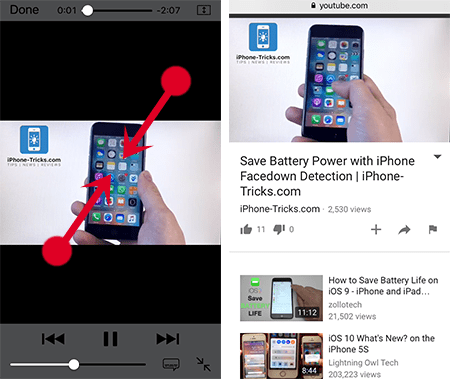
While you are playing the video as described above, you can do whatever you want in Safari and the video plays on. As long as you don’t close the tab, you can open new tabs and open other websites simultaneously.
Activate Safari Fullscreen mode
If you want to go back to the full-screen mode, you just tap the arrow button in the player control or you swipe two fingers apart from each other to get back to fullscreen mode in Safari.
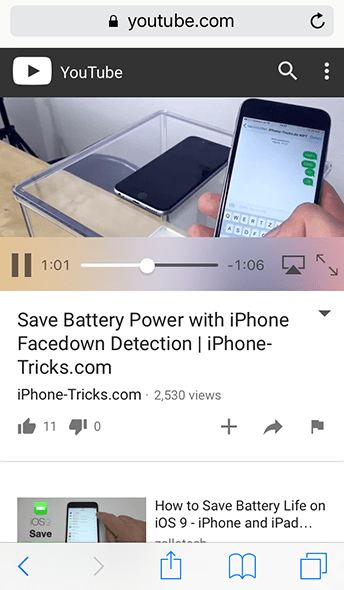
More YouTube Tips: We have a number of different YouTube tips. Check out different YouTube tricks here.