iTunes Cannot Detect iPhone – Here Is What You Can Do!
![]() There is hardly anything more annoying than this occasionally occurring phenomenon that iTunes cannot detect your iPhone, which is in fact connected to your computer. We have created a step-by-step guide so that you can get back to your life quickly. This guide will help you to solve this annoying problem faster.
There is hardly anything more annoying than this occasionally occurring phenomenon that iTunes cannot detect your iPhone, which is in fact connected to your computer. We have created a step-by-step guide so that you can get back to your life quickly. This guide will help you to solve this annoying problem faster.
iTunes cannot detect iPhone
If iTunes does not show your iPhone on your Mac or PC, try to solve it with the following steps. For a logical reason, check to see, if iTunes shows your iPhone after each step. If not, follow the steps from the top to the bottom.
1. Use up-to-date software
Sometimes but not too often the problem lies in outdated software. So first ensure that iTunes and the operating system of your computer (macOS or Windows) are up-to-date.
2. “Trust This Computer“
Once you connect your iPhone to your computer, your iPhone should normally display the notification “Trust This Computer?“.
Unlock your iPhone and click “Trust”.
In case this notification is not displayed, disconnect the iPhone from your computer and then connect it again. Can you see the notification now?
3. Disconnect USB devices
Other USB devices sometimes disturb the communication between the iPhone and the computer.
Disconnect all USB devices (external hard drive, USB keyboards, USB sound systems, etc.) until your iPhone is the only connected device and retry to connect to iTunes again.
4. Use a USB port on your computer
If you are using a USB hub, you should try to directly hook up your iPhone to a USB port of your computer.
5. Restart iPhone and computer
This solution approach may sound banal, but you probably can remember at least one situation, which has been solved by a restart. So just try it! Maybe this will save you from another step.
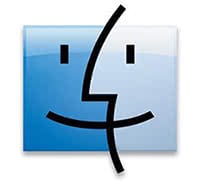 Mac cannot detect iPhone
Mac cannot detect iPhone
If the five steps above did not solve your problem and you have a Mac, the following approach might help.
Uninstall security software
At first you have to find out, if your Mac detects your iPhone as a USB device at all. Press the “option” key on your keyboard and click the Apple icon at the top of the menu bar. Go to “System information” and then to “USB”.
If your iPhone shows up here, you should uninstall security software of third-parties (firewall, antivirus, etc.) as long as you use those. Afterwards try to reconnect the iPhone to your computer.
 Windows PC cannot detect iPhone
Windows PC cannot detect iPhone
In Windows a driver problem could cause the issue.
Reinstall iPhone driver
Open the “Control panel” on your Windows computer and go to “Device Manager”. Expand the menu “USB Controller” by clicking the small arrow.
Look for “Apple Mobile Device USB Driver“ in the drop-down list.
Make a right click and choose “Uninstall”. In the next window you have to tick the field “Delete the driver software for this device“.
After uninstalling make a right click on “USB Controller” in the Device Manager. Choose “Search for changed hardware”, by which Windows searches for driver software for your iPhone and installs this.