Click Feedback for Home Button on iPhone 7
![]() The new Taptic Engine was used on the iPhone 7 for the first time. This means, that the Home button is a totally new design and is not a real button anymore. This may sound weird, but the new Home button is a virtual button from now on. You cannot physically press it as it is not movable. However, it is possible to receive a haptic feedback, so that it feels like pressing the old Home button. You can choose from three click feedbacks for your Home button and here is how you can do this.
The new Taptic Engine was used on the iPhone 7 for the first time. This means, that the Home button is a totally new design and is not a real button anymore. This may sound weird, but the new Home button is a virtual button from now on. You cannot physically press it as it is not movable. However, it is possible to receive a haptic feedback, so that it feels like pressing the old Home button. You can choose from three click feedbacks for your Home button and here is how you can do this.
Prerequisites
You will obviously need an iPhone 7 or later to change the click feedback for your iPhone. The models before the release of the iPhone 7 had a physical Home button, which you can actually press.
Changing the click feedback
Settings → General → Home Button
Open the Settings and go to General.
Choose Home Button, which can be found on the iPhone 7 (or later) only.
Now you are on a display, where you can “Choose your Click” from three options.
Tap on one of the three options to select, if you want a little, medium or high click feedback (1, 2 or 3). Test the level by tapping the Home button.
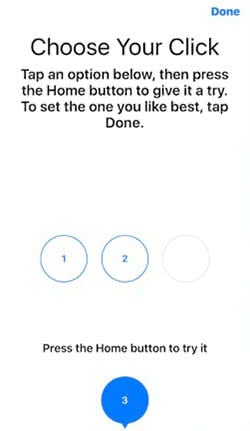
This way you can choose a click feedback that meets your needs the best. Once you have chosen, tap the “Done“ button at the top.
Adjusting the click speed
You can also adjust the click speed of your Home button. As it is a distinguishable function, you will find it somewhere else in the settings.
Go to Settings → Accessibility → Home Button.
Choose from three options (Default, Slow, Slowest) to adjust the click speed.