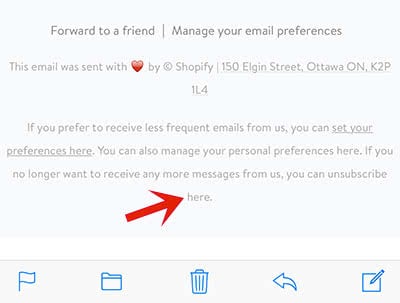How To Unsubscribe from Mailing Lists easier in Mail App
![]() If you are registering for an app or a website, you mostly agree (aware or unaware) to the usage of your email address for newsletters. Some of these newsletters might be interesting, but others are not. So you can either live with daily mails or you unsubscribe from these mailing lists.
If you are registering for an app or a website, you mostly agree (aware or unaware) to the usage of your email address for newsletters. Some of these newsletters might be interesting, but others are not. So you can either live with daily mails or you unsubscribe from these mailing lists.
Unsubscribe from mailing lists
Open the Mail app on your iPhone and choose a received newsletter that you want to unsubscribe from.
If iOS recognizes the email as a newsletter from a mailing list, you will get the following notification above the sender’s info: “This message is from a mailing list.”
Tap “Unsubscribe” below this notification to delete your email address from this mailing list.
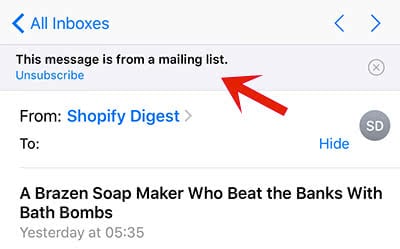
A popup window will appear that wants you to confirm your decision. Your name/email address will be shown in this window as well to make sure that this account shall be unsubscribed from this mailing list. If you are sure, click “Unsubscribe”.
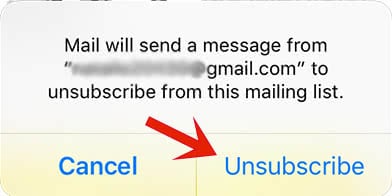
You will possibly receive a message from this website or app, that you will no longer receive emails.
This trick enables you to only receive newsletters that are really interesting to you. The daily routine of deleting unread emails that you are not interested in will eventually take less time, if you follow this trick to unsubscribe from all unwanted newsletters.
Does iOS not recognize the newsletter as such?
Sometimes it happens that iOS does not recognize a newsletter as a newsletter. Then you can still do it the manual way.
Scroll to the end of the email and search for the unsubscribe link.