How To Reduce Haptic Feedback on Your iPhone 7
![]() On the iPhone 7, Apple used the new version of the Taptic Engine, which enriches the usability of the iPhone with a haptic feedback. It sends short “taps“, so that it does not shake up your iPhone anymore, but captures accurately the parts of the display that the user interacts with. Even the Home button benefits from this new technology. However, if you want to turn off or reduce the haptic feedback, you can obviously do it and we show you how!
On the iPhone 7, Apple used the new version of the Taptic Engine, which enriches the usability of the iPhone with a haptic feedback. It sends short “taps“, so that it does not shake up your iPhone anymore, but captures accurately the parts of the display that the user interacts with. Even the Home button benefits from this new technology. However, if you want to turn off or reduce the haptic feedback, you can obviously do it and we show you how!
Prerequisites
The new Taptic Engine Technology has only been installed in the iPhone 7, so you will need one to get to this configuration of the haptic feedback.
Reduce haptic feedback
Open the Settings on your iPhone 7 and tap “Sounds & Haptic“. There you can change ringtones and notification sounds, as well as adjust the vibration and haptic. If you scroll down on this screen, you will find the option “System Haptic“ that you can deactivate to reduce the haptic feedback on your iPhone.
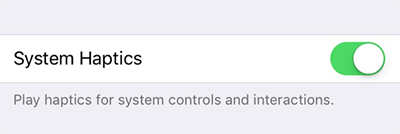
However, iOS will still use haptic feedback in some places. By deactivating the “System Haptic“ in your Settings you will reduce it to a minimum, but it will not turn off the short “taps“ completely.
If you are deactivating this option it will have effects on the following things:
- If you open or close the Control Center or the Notifications Center, it will not give you the “tap”.
- It also affects some buttons and slide controls. For those, the haptic feedback will be gone as well.
- You will not feel the single levels for hours and minutes, when you change the time in the Clock app.
However, the deactivation of the “System Haptic” does not affect the 3D Touch commands. If you are tapping firmly on your iPhone, you will still feel the short vibration.
