Share Notes & Invite People to Edit
![]() In Apple Notes you can obviously write Notes for yourself, but you can also share Notes with other people. Thanks to this new feature you can work together with friends, because you can invite the other person to edit the Note by sharing it. We will show you below, how this works.
In Apple Notes you can obviously write Notes for yourself, but you can also share Notes with other people. Thanks to this new feature you can work together with friends, because you can invite the other person to edit the Note by sharing it. We will show you below, how this works.
Share Notes & invite people to edit
To share a Note with somebody, you have to open the Note in the App and tap the “Add People“ button in the right top corner (recognizable by the head with a “+” icon).
In the next step you will be asked, how you want to send the invitation for editing. One of the numerous options is to send it via iMessage, like we did in our example. Even third-party provider (e.g. Facebook or Twitter) are available.
After tapping the Message icon you will be forwarded to a new chat in iMessage. There you have to type in the contact name or phone number that you want to share the Note with, and then send it by tapping the blue arrow.
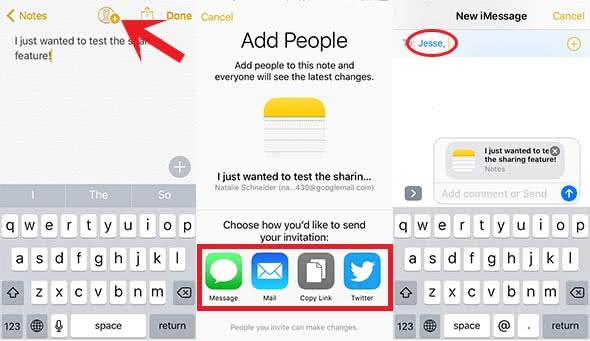
If you share it via Mail, the procedure is similar. You will add the email address first and then hit the “Send“ button to share the Note.
Accept the invitation to edit
If you are receiving an invitation to edit a shared Note via iMessage or email, you just have to click the preview message of the Note in the chat. Then you will be asked if you want to open the Note in the app. Click “Open“.
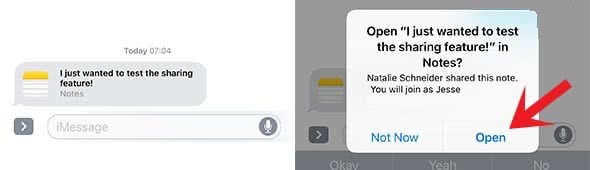
Now you can edit the Note as well and e.g. add things to a list or work together for brainstorming etc.
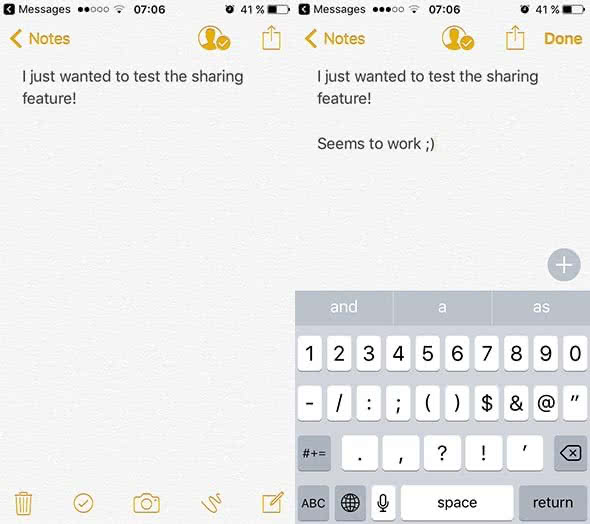
Manage the shared Note
Open the Note that you have shared and click the “Add People“ button (this time it has a check mark instead of a “+“ icon). There you will see the person that you have added for editing the Note as well as the status. You can revoke the share by choosing the certain person and clicking “Remove Access“.
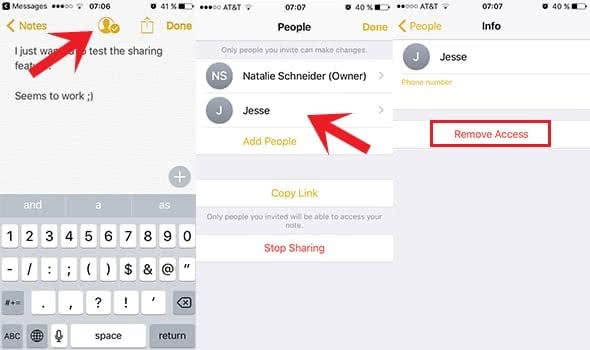
If you want to add more people, click “Add People“.
For faster sharing with multiple people, you can share the link by tapping “Copy Link“.
If you want to close the Note for other people, click “Stop Sharing”.