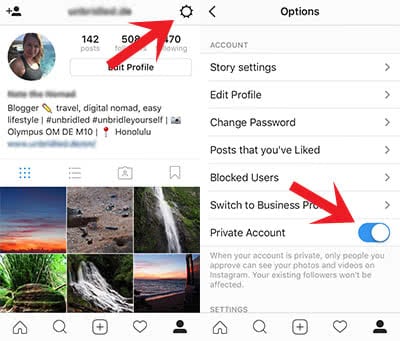Instagram – How To Protect Your Privacy Better
![]() Instagram has 500 million active users – a potential gigantic audience for your instagram posts, isn’t it? Some of you may not want to share or access private information with everyone, e.g. share your location, being tagged in other’s posts or you maybe want to block specific annoying users. You can do these things by adjusting your privacy settings in Instagram!
Instagram has 500 million active users – a potential gigantic audience for your instagram posts, isn’t it? Some of you may not want to share or access private information with everyone, e.g. share your location, being tagged in other’s posts or you maybe want to block specific annoying users. You can do these things by adjusting your privacy settings in Instagram!
Hide your location on Instagram
1. Hide your location for older posts
If you want to change the location information on posts that you have already posted, you have to take the following steps:
Open a post in Instagram.
Tap the three dots (More) on the right side of your post and then choose “Edit“.
Tap the location of the post and choose “Remove location”. Confirm your decision by clicking “Done” in the right top corner.
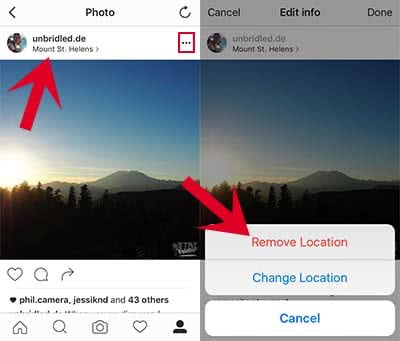
2. Hide your location for future posts
If you want to make sure that your location will not be posted in the future, open the Settings app on your iPhone. Go to Privacy > Location Services > Instagram and choose the option “Never” on this display.
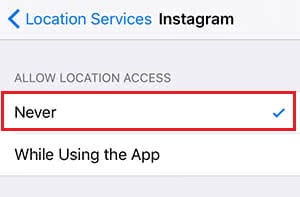
You can still add your location manually, but Instagram cannot access your current location.
Block Instagram users
You can block certain users, so that you no longer see any posts of this person. Open the certain user profile on Instagram. Tap at the More icon in the right top corner (three dots) and choose “Block User”. Then you have to confirm your decision again, so that the person will be blocked.
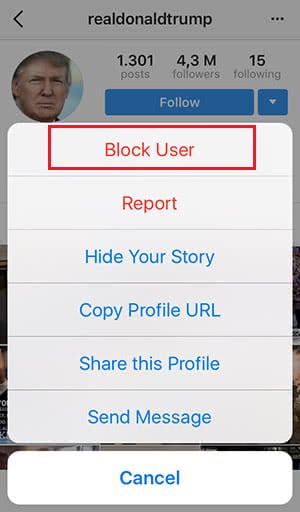
Approve tags before posting
If somebody tags you on a picture, it will show up on your profile automatically. You can change this setting. For doing so, open your profile and tap the portrait icon underneath “Edit Profile”. Here you will see all photos that you have been tagged on. Now tap the three dots in the right top corner and choose “Tagging options“.
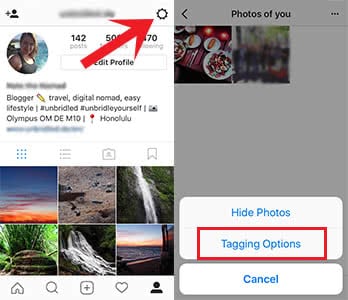
Choose the option “Add manually”. From now on you can approve by yourself before a tagged picture shows up on your profile.
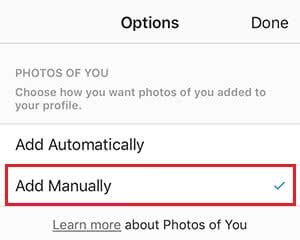
Use hashtags sparingly
Hashtags (#) make your post available for a broader range. This means: The more hashtags you use, the bigger is the chance that you attract unwanted audience. So think twice, which hashtags you want to use.
Use a private profile
The ultimate way to achieve a maximum of privacy is the usage of a private profile. Then only your followers can see your posts. If others want to follow you, they have to request first. So it’s in your hands, who follows you, because you can approve or decline this request.
If you want to change your public profile into a private profile, you have to open your Instagram profile again. Then tap the settings in the right top corner (wheel) and activate the option Private Profile.