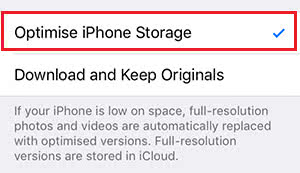How To Get Along With The Available iPhone Storage Space
![]() Even though Apple has increased the storage space of starter iPhones with the iPhone 7 from 16 to 32 GB, storage space is still something precious. You probably know the pop-up window, which tells you that your storage space is almost full. We want to show you some tricks, how you can get along with the available storage of your iPhone as long as possible.
Even though Apple has increased the storage space of starter iPhones with the iPhone 7 from 16 to 32 GB, storage space is still something precious. You probably know the pop-up window, which tells you that your storage space is almost full. We want to show you some tricks, how you can get along with the available storage of your iPhone as long as possible.
Do not record everyday videos in the highest quality
Settings > Photos & Camera > Record VideoAs you might know already, you can set up the recording quality of your iPhone videos. If you want to save storage space, you should not record videos in 1080p or 4k. 720p is already enough for normal everyday videos, which you just watch on iOS devices.
Open the Settings and go to Photos & Camera. Scroll down to the bottom and tap Record Video in the section Camera. Choose the option 720 p HD (30 fps) to save storage space in future.
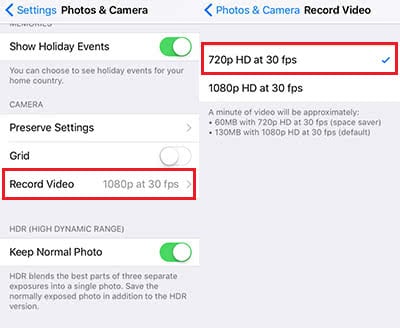
Do not keep messages for ages
By default your iPhone saves all your messages unlimited – so forever and ever (or until your storage is full). But be honest with yourself: Are you really interested in reading 3 years old messages?
Open the Settings and tap Messages. Scroll down and click Keep Messages in the section Message History. Now choose the option 30 days or 1 year.
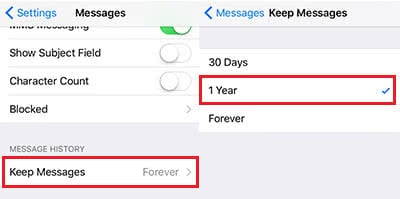
You will get a notification in a pop-up window that all previous messages older than 30 days or 1 year will be deleted. That is why this trick is perfect, if you need more storage space instantly.
Do not keep normal photo for HDR or portrait images
Your iPhone saves with HDR also the normally exposed photo besides the HDR image, which takes up more storage space than necessary. But you can change this.
Go to your Settings and tap Photos & Camera. Scroll down to the bottom and deactivate Keep Normal Photo in the section HDR (High Dynamic Range).
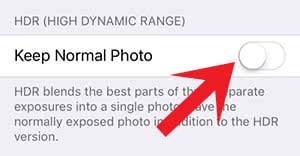
If you are owner of an iPhone 7 Plus with dual camera, you can set up the same for the portrait mode as well.
Turn off automatic downloads for purchases
If you are using more iOS devices, your apps, books and music will be synchronized automatically on all your devices. This is very handy, but eats up tons of storage space.
To change this, you have to open the Settings and go to iTunes & App Store. Deactivate the automatic downloads for Music, Apps, Books & Audiobooks.
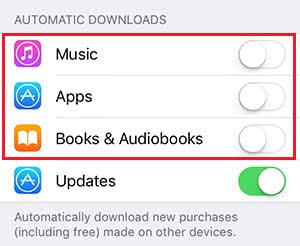
You can keep the option Updates activated as you want to keep your apps up-to-date anyways, and they also do not get really bigger by an update.
Do not keep photos in high resolution on your iPhone
The last trick is addressed to everyone, who uses the iCloud library. It namely saves the originals of your photos in the iCloud, but also keeps them on the iPhone. That is fairly senseless, because the photos in high resolution will be loaded anyways, when you want to see them (internet connection required).
Open the Settings and go to Photos & Camera. Then tap Optimize iPhone Storage.