How To Update Carrier Settings On iPhone
![]() It is recommended to check the settings for available carrier updates, so that the iPhone optimally harmonizes with the carrier. The carrier improves its cellular connection, unlocks functions and enhances the stability and performance with such updates. In this article you will learn, how you can find updates for the carrier settings on your iPhone.
It is recommended to check the settings for available carrier updates, so that the iPhone optimally harmonizes with the carrier. The carrier improves its cellular connection, unlocks functions and enhances the stability and performance with such updates. In this article you will learn, how you can find updates for the carrier settings on your iPhone.
Update the carrier settings on the iPhone
If your carrier releases an update for your carrier settings, you will usually see the relevant notification. By clicking Update you can use and install this update right away.
This automatic update is also kicking off once you put another SIM card in your iPhone. In this case the carrier settings for the new operator have to be installed.
Manually search for updates
If you have cancelled the update, exit the notification or just want to check for an available update, you can do it manually.
First make sure that your iPhone is connected to a Wi-Fi network or has a functioning mobile data connection.
Settings > General > AboutGo to your Settings on your iPhone. Choose General and then About. If there is an update available, your iPhone will display a notification in a pop-up window. Click Update to install the update for the carrier settings. If it does not show a notification, your carrier settings are up-to-date.
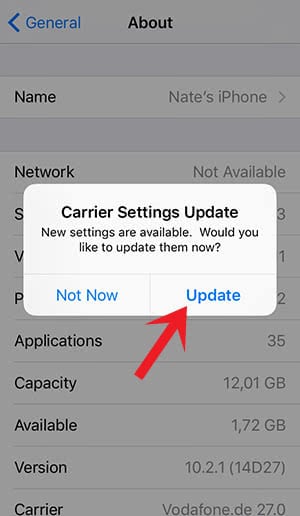
Afterwards you can check on the same level (General > About), what carrier version is installed on your iPhone. Just scroll down a little bit until you find the field Carrier. On the right-hand side you will see the version of your carrier.