Teach Your iPhone The Pronunciation Of Certain Words
![]() If you like to use the feature of getting a text read out, you might like this little trick. Letting iOS read messages or texts for you can become handy, but you sometimes may have troubles in understanding the speech output, because iOS pronounces a word weirdly. This feature does not affect Siri’s speech though. We are going to show you how you can change the pronunciation of certain words in the speech feature.
If you like to use the feature of getting a text read out, you might like this little trick. Letting iOS read messages or texts for you can become handy, but you sometimes may have troubles in understanding the speech output, because iOS pronounces a word weirdly. This feature does not affect Siri’s speech though. We are going to show you how you can change the pronunciation of certain words in the speech feature.
Prerequisite: Activate speech feature
Settings > Accessibility > Spoken ContentThe trick is based on the speech feature of your iPhone. Hence, the requirement is obviously that this feature is turned on.
If you have not done yet, or if you are unsure, go to the Settings of your iPhone.
Then open Accessibility > Spoken Content and activate Speak Selection and/or Speak Screen.
Teach your iPhone the pronunciation of certain words
Settings > Accessibility > Spoken Content > PronunciationLet’s teach the iPhone the pronunciation of certain words. Follow the same path in the Settings until you are in the section Spoken Content. Scroll to the bottom and open Pronunciation. Tap the plus icon to add a pronunciation.
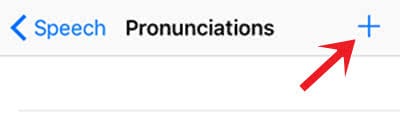
In the “Phrase” box enter a word, name or phrase, which you want to specify the pronunciation for.
Tap the field “Substitution” and use the dictation feature to teach iOS the proper pronunciation. Hence, tap the microphone icon and say the word. Afterwards iOS will show you different phonetic suggestions for the pronunciation. You can tap each suggestion to listen to them. Choose the one that matches your version the most and click Done at the right top corner.
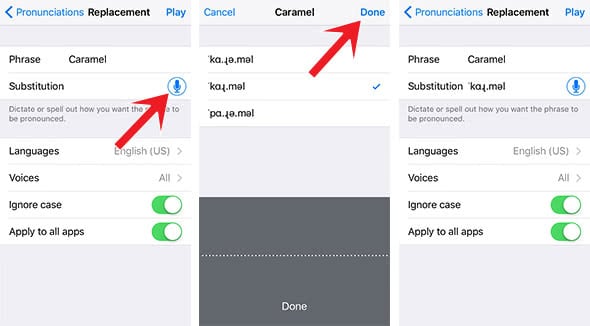
The phonetics will be shown automatically in the “Substitution” field and can be manually changed anytime. Below this you will also find the options to restrict this pronunciation to e.g. certain languages (like US English).
Delete the pronunciation of certain words
On the main level of the Pronunciations, you can also delete certain words again. You just need to swipe the word to the left and tap Delete. If you want to delete multiple at the same time, you can do so with the Edit button.