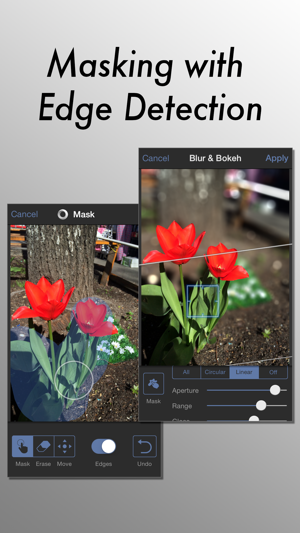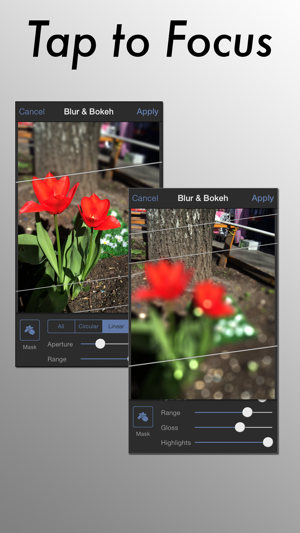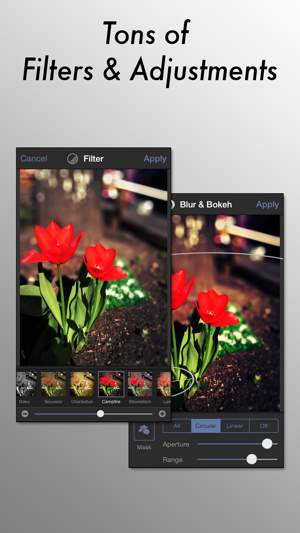Portrait Mode On iPhone – How To Make Perfect Portrait Photos
![]() iPhones with a dual camera such as the iPhone 7 Plus or the iPhone X feature the so-called portrait mode. With this function, the photo object in the foreground can be brought into focus while the background is deliberately blurred (also known as “depth of field” or “bokeh effect”). The result is a perfect portrait photo in which the subject is the focus of the picture. We show you how to create the perfect portrait photo with your iPhone.
iPhones with a dual camera such as the iPhone 7 Plus or the iPhone X feature the so-called portrait mode. With this function, the photo object in the foreground can be brought into focus while the background is deliberately blurred (also known as “depth of field” or “bokeh effect”). The result is a perfect portrait photo in which the subject is the focus of the picture. We show you how to create the perfect portrait photo with your iPhone.
Prerequisite
To create portrait photos, you need an iPhone with a dual camera system. The the depth of field effect – in which the photo object in the foreground stands out and the background becomes blurred – only comes about through the use of a second lens. Models that feature such dual camera system are the iPhone 7 Plus, iPhone 8 Plus, iPhone X and iPhone XS (Max). Thus, the function is not available to iPhone 7 or iPhone 6s users.
Photographing in Portrait Mode
To take photos in Portrait Mode, you have to open the Camera app and choose Portrait from the modes wheel at the bottom. You will recognize the activated depth effect by the yellow sign or the actual effect on the screen. Before the image is captured, the depth effect is clearly visible on the preview. Press the shutter release button on the display (or one of the volume buttons) and hold your iPhone as still as possible as the portrait photos will take about 2 seconds.
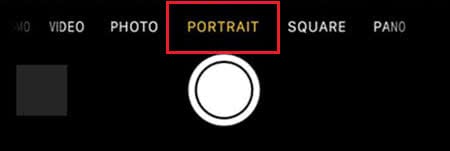
The iPhone 8 Plus, iPhone X and iPhone XS (Max) also offer a special portrait lighting with five effects (natural, studio, contour, stage, stage mono). You can use these to create an even more dramatic effect, such as a black-and-white photo or a portrait against a completely black background (“stage”).
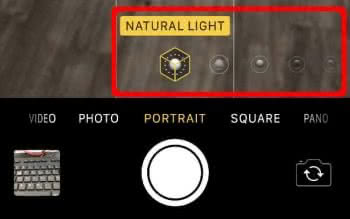
However, there are a few things to pay attention to in order to make a perfect portrait photo.
Focus
The integrated face recognition identifies the object in most cases automatically. If it fails, you can manually put a focus on the person by tapping on the screen.
Background
The more contrast is between the background and the chosen object, the better is the Bokeh effect of the Portrait Mode. So choose the background wisely. It has to differ from the object in the color and textures, so that you can use the depth effect.

Distance to object
The minimum distance between the camera and the object are 20cm (8 inches). This will result in a beautiful picture with depth effect. If you are too close, a note will appear on the screen – Move farther away. If you are farther away than 2.5m (8ft) though, the Portrait Mode cannot produce the depth effect with the blurry background anymore.
Exposure
Like in every other photo, the light conditions are the key to great pictures with the Dual Camera. If there isn’t enough light, you will be warned by your iPhone. The darker it gets, the worse the photo quality will be. You will achieve the best effects with a well-lit surrounding.
An extremely stunning portrait results from sunlight in the background, while the object is in the shade. The camera focuses on the object perfectly in these light conditions, so that the Bokeh comes into full effect.

Object selection
If you want to portray more than one person, you have to make sure that both have the same distance to the camera and that they have the same exposure. Only then you will get the depth effect with multiple persons.
Check out the photo below: On the left-hand side the second person is blurry and the depth effect doesn’t look good. On the right-hand side, however, both persons are in focus and the whole background is blurry, which causes a perfect portrait.
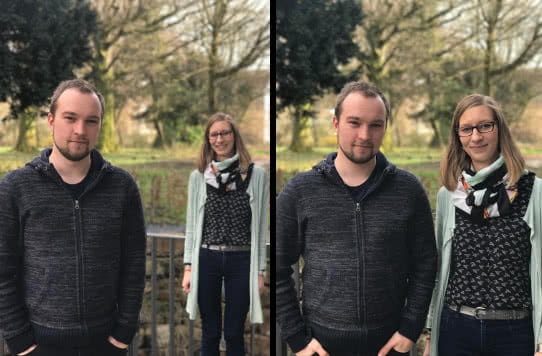
If you have to walk away more than 2.5m or 8ft to get everyone on the photo, the depth effect won’t work anymore. In this case it’s smarter to change into the HDR Mode, which also makes great, high contrast pictures. This mode can be activated inside the camera and puts together multiple photos with different exposures to one just one stunning photo.
How to take portrait photos without dual camera
If you don’t have one of the iPhones that feature a dual camera system, you can use the free app TADAA, which helps editing photos. You just have to open the photo in the app and choose the effect you like, as well as the intensity of the effect. Easy, right?