How To Use Google Maps Directions On Lock Screen
![]() Google Maps can display directions on the Lock Screen. This means you no longer have to open the app to find your way to your destination. We explain, how you can use the Lock Screen directions.
Google Maps can display directions on the Lock Screen. This means you no longer have to open the app to find your way to your destination. We explain, how you can use the Lock Screen directions.
1. Add “Directions”-widget
First, you have to add the “Directions widget” to the Lock Screen. Go to the widgets area, scroll down to the bottom and click “Edit”. Add “Directions” as a widget and hit “Done”. Now Google Maps should show on your Lock Screen.
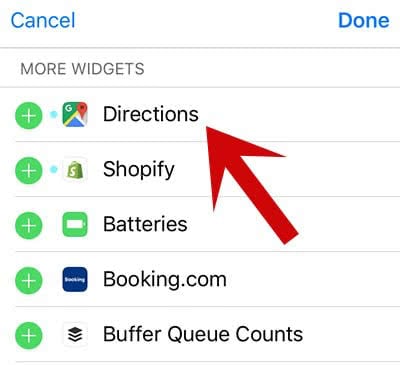
If you haven’t planned any route, you can open Google Maps by tapping the widget.
2. Choose a route
As soon as you started a route, the widget will give you directions. It will visualize them with direction arrows, as well as display the distances and street names. You can use the up and down arrows on the side to see the next and last step.
If you tap “Show more”, the widget will display the following step as well.
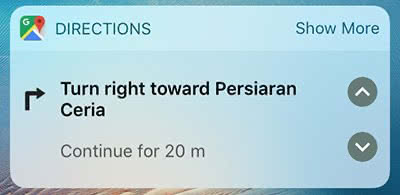
The directions work like in the actual app. Once you have passed the direction change, it will automatically show the next direction.
If you got lost, you can use the arrow to go back.
If you are using Google Maps to navigate on foot, you might get annoyed by the Voice Guidance. Learn how to turn off Voice Guidance.
