How To Change The iPhone Display Settings For Color Blindness
![]() The iPhone provides preset color filters for users who are color-blind or who have difficulties in reading the text on the iPhone display. These are supposed to help distinguishing one color from another. In this trick, we will explain how you can accommodate the display of your iPhone to your visual requirements.
The iPhone provides preset color filters for users who are color-blind or who have difficulties in reading the text on the iPhone display. These are supposed to help distinguishing one color from another. In this trick, we will explain how you can accommodate the display of your iPhone to your visual requirements.
Go to the iPhone Settings and open the section General. Then select Accessibility and Display Accommodations. There you will find the option Color Filters, in which you can select one of the preset filters.
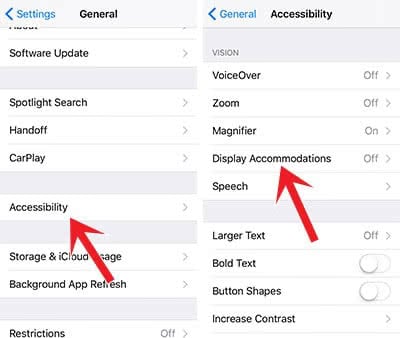
Filters for different types of color blindness
Apple provides four filters on the iPhone: Greyscale, Red/Green Filter for Protanopia, Green/Red Filter for Deuteranopia, and Blue/Yellow Filter for Tritanopia. You can determine which one of the filters is the best for you by looking at the color review on top. The color filters also change the appearance of images and videos. So you only want to use it if you really need it.
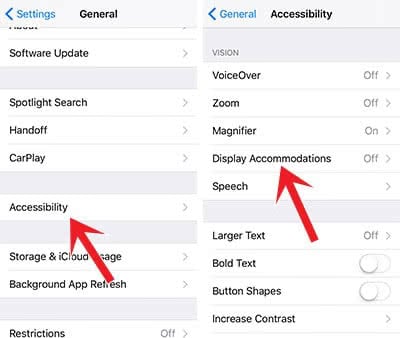
Use filter examples
You can use the filter examples by swiping the top field to the left or right. The first one displays pens in different colors (red, yellow, green, blue, purple and brown. The second filter example shows three rows to visualize the color depth. On the last example, there are vertical rows on a background of different colors for limited color perceptiveness. You have to pick the color filter that allows you to see the whole row.
If you are sensitive to colors or brightness, you can change the Color Tint of the display. As soon as you select the option, you can adjust the intensity and hue below.