How To Forward Albums In WhatsApp
![]() WhatsApp already has the feature of forwarding messages for a while now. If you receive many photos from a contact, WhatsApp combines them in an album. You can even send those albums in WhatsApp – We show you how it works!
WhatsApp already has the feature of forwarding messages for a while now. If you receive many photos from a contact, WhatsApp combines them in an album. You can even send those albums in WhatsApp – We show you how it works!
Requirements
This feature was introduced with the WhatsApp version 2.17.30. Therefore, make sure you have installed an up-to-date version of WhatsApp. Check the App Store in the “Updates” section for an available version.
Forward photo albums in WhatsApp
If someone sends you many photos via WhatsApp, they will be grouped into a WhatsApp album. Three photos are shown as thumbnails, the fourth photo reveals the number of the other photos in the album. Now you can tap every single photo and forward it individually, or you forward all at once.
Here is what you have to do: Tap and hold the WhatsApp album. You will see two options – “Forward All” or “Delete All”. Tap “Forward All” to send the whole album (all bundled up photos) to another contact in WhatsApp.
In the next step, you will have the choice to add messages, additional photos, or other photo albums. You can select the messages that you want to send by checking (blue check mark) them on the left-hand side. Once you selected all messages, click the “Forward” icon at the bottom left.
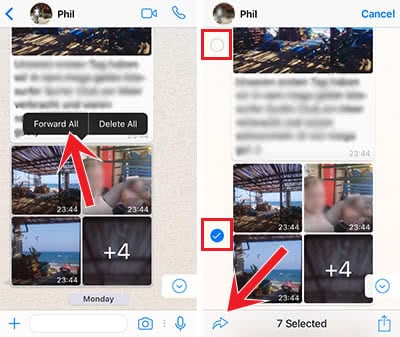
The next step is to choose the contact that you want to send it to. Mark the contact(s) and tap “Forward” at the bottom right.
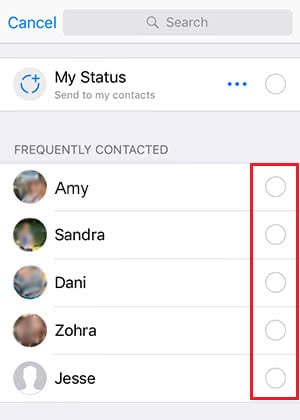
Worth knowing! The receiver of the photo album won’t see that the photos are from someone else. You may want to add this info in a respective message.