iOS 8: Photos Gone? How to Find Them Again
 After your upgrade to iOS 8, you may have noticed that some of your photos have apparently gone missing. Don’t worry, your photos on iOS 8 aren’t actually gone (unless you fully restored your device and forgot to create a backup). Apple made a couple of changes to the user interface going from iOS 7 to iOS 8 or even iOS 9, our iPhones are constantly changing. Many users complained about supposedly missing iPhone photos in forums and comment sections of websites and were looking for ways to restore their iPhone photos. Fortunately, there is a way to access your images that were believed to be lost. Here’s how to go about finding them.
After your upgrade to iOS 8, you may have noticed that some of your photos have apparently gone missing. Don’t worry, your photos on iOS 8 aren’t actually gone (unless you fully restored your device and forgot to create a backup). Apple made a couple of changes to the user interface going from iOS 7 to iOS 8 or even iOS 9, our iPhones are constantly changing. Many users complained about supposedly missing iPhone photos in forums and comment sections of websites and were looking for ways to restore their iPhone photos. Fortunately, there is a way to access your images that were believed to be lost. Here’s how to go about finding them.
iPhone “Camera Roll” moved to a new location
For many versions of the iPhone operating system iOS, Apple used the term “Camera Roll” for the main section of the Photos app and as a general destination for your pictures. Every photo you took ended up in there. Since iOS 8 however, Apple chose to move the Camera Roll. This lead to a lot of confusion, but is ultimately something you can quickly remember once knowing the new logic behind the change. Instead, there is just a tab called “Photos” and another tab called “Albums”. Within the “Albums” tab, you’ll find the good old “Camera Roll” with all of your recent images.
“Photos” tab: Here’s where your older photos can be found
Photos app > Photos > Top left (blue arrow)You may notice that not all of your photos appear in the inverted chronological overview of the “Camera Roll” album. This is because the actual complete overview of images now resides in the “Photos” tab. Tap the corresponding button at the bottom of your “Photos” app. Typically, you will end up at list of your “Collections”. These are special folders that help categorize different types of media or content.
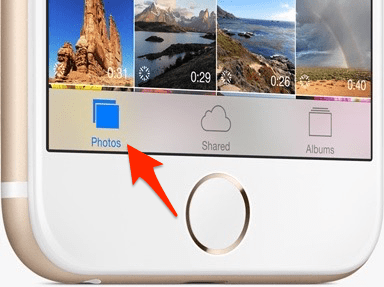
Image: Apple.com
To the top left of the overview, you will find a blue arrow that points towards the left side of the screen. You may continue tapping this button until you appear in the “Years” view. This is basically the absolute highest point to which you can zoom out, listing all of your photos to the very beginning of the entire dataset.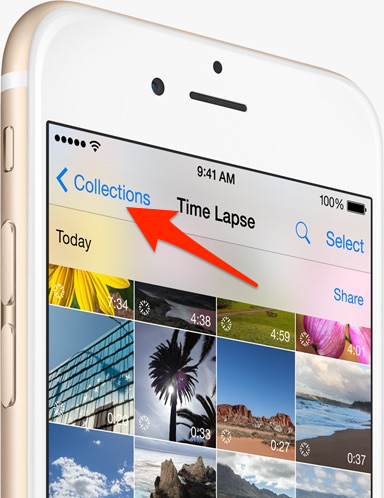
Depending upon your use of the iCloud Photo Library and other features, your experience may vary.