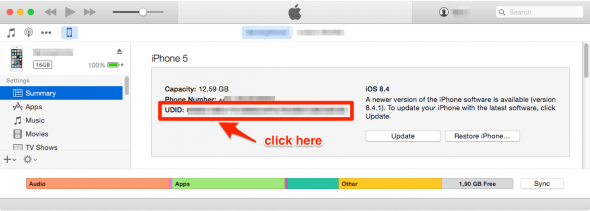How to Find Your iPhone’s UDID (Unique Identifier)
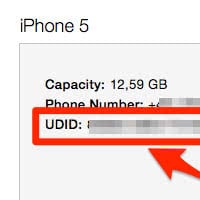 Whether you are developing apps yourself or participating in a beta test, looking for an iPhone unlock solution online or just curious: This guide will show you how to display the iPhone UDID on a Mac or PC. But first off, let’s discuss what this UDID number actually is and what it’s needed for. So, what purpose does a UDID serve?
Whether you are developing apps yourself or participating in a beta test, looking for an iPhone unlock solution online or just curious: This guide will show you how to display the iPhone UDID on a Mac or PC. But first off, let’s discuss what this UDID number actually is and what it’s needed for. So, what purpose does a UDID serve?
What is my UDID?
The iPhone UDID is a unique device ID, a type of serial number which should be unique to your iPhone and not exist anywhere else on the globe, at least in theory. These device identifiers, in this case iPhone identifiers, are used by iOS developers for the purpose of issuing ad-hoc certificates, which in turn allows you to install an app which is not yet listed on the iTunes App Store.
No jailbreak is necessary to take advantage of the Iphone unique identifier. This way you can test-drive an app that is still under development, or install special kinds of apps that are made for the enterprise sector, your company or academic group.
Your UDID will be registered via the developer’s account to enable the necessary certificate to work. Another way to test apps is to go through TestFlight, which allows developers to deploy a beta test app to unregistered devices.
iPhone UDID: How to find out your UDID
iTunes → Device Summary → UDIDSo, what is my UDID, you’re asking? All you need to find your device UDID is probably already installed: iTunes on a Mac or a PC. Connect your iPhone via the USB Cable or simply fire up iTunes if you have WiFi Sync enabled.
From the “Summary” tab in iTunes you’ll be able to easily access the device’s UDID, which can be copied to your clipboard by right-clicking. If you can only see your Serial Number, try a left-click onto the number and iTunes will cycle all of the different available device IDs in the same spot.