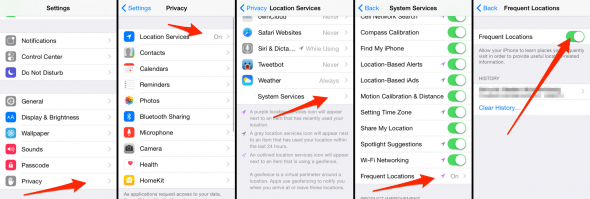How to Find “Frequent Locations” on iPhone
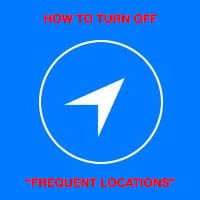 Privacy and usefulness can be two opposing forces in the current technology landscape. Such is the case with the “frequent locations” feature on your iPhone, which keeps track of your movement across streets, sections of the city and even on a larger scale. Some would regard it as espionage or spying on your private habits, why should my iPhone know my whereabouts? This is a guide on how to find the “Frequent Locations” setting on iPhone.
Privacy and usefulness can be two opposing forces in the current technology landscape. Such is the case with the “frequent locations” feature on your iPhone, which keeps track of your movement across streets, sections of the city and even on a larger scale. Some would regard it as espionage or spying on your private habits, why should my iPhone know my whereabouts? This is a guide on how to find the “Frequent Locations” setting on iPhone.
The “frequent locations” on your iPhone are there for a reason and the reason is not that Apple is spying on you for profit. The data never leaves the phone, it is kept purely in a local manner and not sent to Apple. Your iPhone keeps track of your position to be able to offer sensible and timely information that corresponds to where you are. This comes in the form of personalized traffic routing and other suggestions. For this to work, the system needs to know your daily routine and favorite places. The “frequent locations” are not tied to iAds or any other advertising or external service.
How to disable “frequent locations” (location history) on iPhone
Settings > Privacy > Location Services > System Services > Frequent LocationsIf you are anything like me, you will still want to disable any potentially privacy-invading and tracking features on your phone. Fortunately, Apple offers a toggle button for this exact purpose. Here’s how to find and disable those “frequent locations” quickly and easily. The setting is quite buried within your “Settings” app, but don’t worry, we’ll guide you through the whole thing.
Open up your “Settings” app and go to the section labeled “Privacy”, then “Location Services” right at the top. Scroll all the way to the bottom and select “System Services”, then scroll down again and tap the toggle for the “Frequent Locations”. Once you disable the toggle, the location history and tracking is turned off and will stay off, independently of using the overall Location Services on your iPhone. You will still be able to use the Apple Maps navigation and other GPS related apps without a problem.
See this handy visual guide for reference (click to enlarge):