How to Disable Snooze on Your iPhone
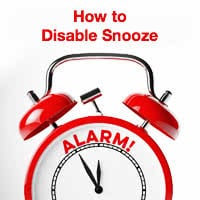 You snooze, you (may) lose. If your iPhone alarm clock goes off and you press one of the hardware buttons or tap the inviting iPhone alarm Snooze, iOS will give you another 9 minutes of precious snooze time in your bed. This can be a blessing or a curse, depending on your habits, mood and discipline. If you find yourself snoozing too often it might be sensible turn Snooze off on your iPhone alarm clock to stop snoozing.
You snooze, you (may) lose. If your iPhone alarm clock goes off and you press one of the hardware buttons or tap the inviting iPhone alarm Snooze, iOS will give you another 9 minutes of precious snooze time in your bed. This can be a blessing or a curse, depending on your habits, mood and discipline. If you find yourself snoozing too often it might be sensible turn Snooze off on your iPhone alarm clock to stop snoozing.
iPhone alarm clock: Disable snooze
Clock App → Alarm → Edit → Choose specific Alarm → Disable Snooze toggleOpen up your “Clock app” by tapping it on the Home Screen of your iPhone. Then tap “Alarm”, which you can find in the bottom row of icons.

Next, select “Edit” from the top left and tap one of your alarms. Aside from the settings for the time the alarm should trigger, you can also configure the schedule, what the alarm is called and how it should sound. As the last of the four settings on this page, you’ll find a toggle labeled “Snooze”. Deactivate this toggle to disable snooze on iPhone for this one alarm.
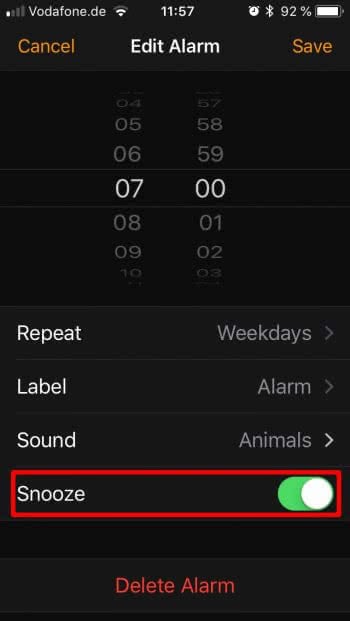
Turn off Snooze for all alarms
There is currently no way to turn snooze off on iPhone for all alarms at the same time. You will have to repeat the above steps for each of the alarms where you want to turn off snooze. If you currently have a lot of alarms set, it might be easier to delete all of them and reset your alarms, effectively cleaning up your list of early morning alarms and configuring them exactly how you need them.
Snooze enabled vs. Snooze disabled

Hint: If you want to cancel Snooze on iPhone, you may be better off with the Bedtime Feature. We explain, how to set up the Bedtime Feature.