How To Secretly Record Audio On iPhone
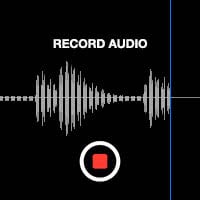 Especially students, journalists, musicians and business people appreciate the native Voice Memos app the iPhone provides by default. However it’s not possible to record secretly using the Voice Memos app. But there are other ways to record voice on iPhone without anyone knowing. Read on to find out how to hide voice recording on iPhone!
Especially students, journalists, musicians and business people appreciate the native Voice Memos app the iPhone provides by default. However it’s not possible to record secretly using the Voice Memos app. But there are other ways to record voice on iPhone without anyone knowing. Read on to find out how to hide voice recording on iPhone!
Contents
How to secretly record audio on iPhone
If you want to record audio on your iPhone secretly the preinstalled Voice Memos app is not the right choice. First of all you have to open the app to start and stop the recording. Second, the recording screen of the Voice Memos app also appears in the Lock screen of your iPhone. So everyone knows you’re recording on your iPhone right away.
With the free Voice Recorder Pro – Recording app all this is no problem. The app lets you record voice on your iPhone without anyone noticing. To record audio unnoticed, you can schedule the start time and the end time in the app. This way you don’t even have to pick up your iPhone to start recording. Your iPhone screen can stay locked during the recording process and the app won’t show up on the Lock screen.
To start recording at a scheduled time you have to open the app first. Then go to the iPhone tab at the top left, tap the clock icon and press the record button at the bottom left. Now choose a “Start Time”, press “Continue” and select an “End Time”. Now just press the “Record” button and lock your iPhone. The recording will start and stop automatically.
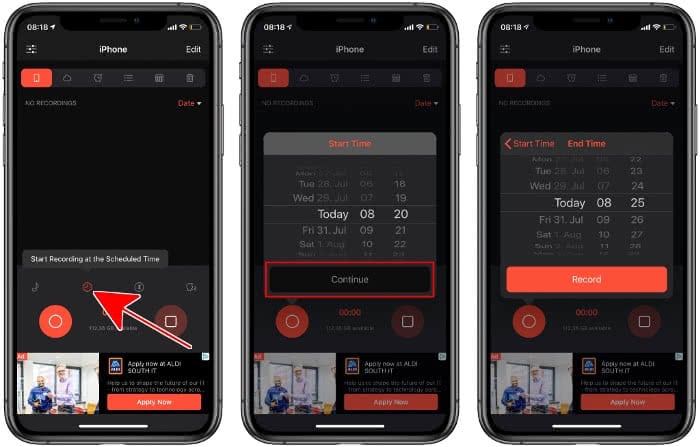
Once the recording is finished, you will find the audio clip just below the tab bar. Press the play button to listen to it.
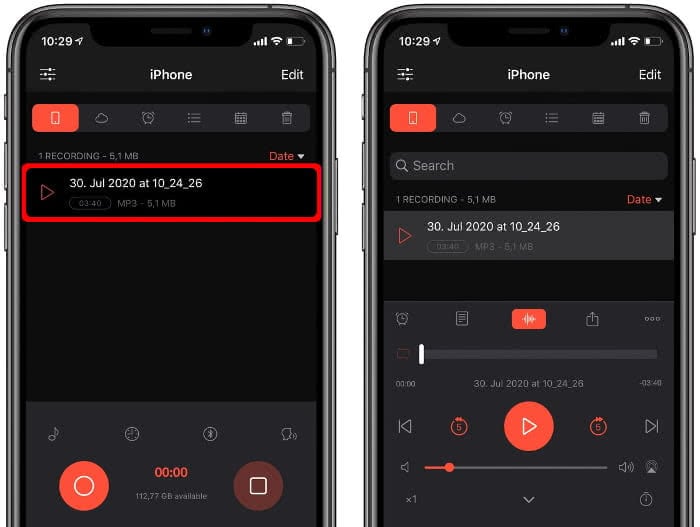
How to record audio on iPhone using Voice Memos
If you just want to record something with your iPhone without keeping it secret, you can use the “Voice Memos” app. Open the app on your iPhone Home screen or search for it via Spotlight to record speech, music ideas or a meeting.
Make sure that the audio source is nearby and position your iPhone so that the main microphone (at the bottom of your iPhone) points towards it. To use an external microphone that is connected via AirPlay or Bluetooth, simply tap the symbol in the top right corner. This will allow you to select an input source from a list of available items.
To start a new recording, press the red button at the bottom of the device. Your iPhone will display a waveform visualization of the input volume to guide you as to how ideal your recording conditions are. To stop your voice memo recording, simply hit the red button again (now shaped like a stop symbol). You can then tap on “Resume” to continue recording or save the memo by tapping “Done” at the bottom right-hand corner.
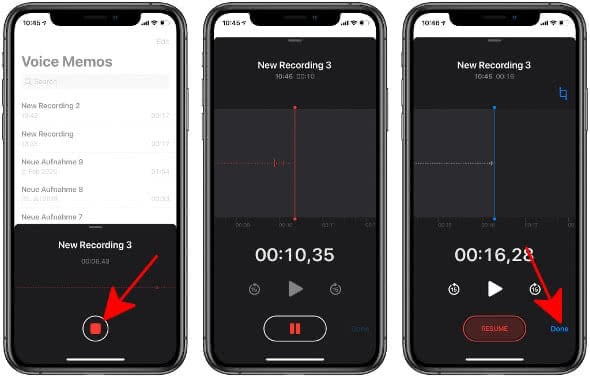
If you are recording a music concert, it might be more beneficial to point the mic away from the sound source, in order to reduce distortion due to high input volume.
Record audio in the background using Voice Memos
You can keep the recording going and multitask meanwhile. This will allow you to open up a map, your notes, or even a book you are summarizing and discussing on your audio recording. This way you can also hide voice recording on your iPhone by going back to your Home Screen and opening another app.
Simply press the Home button (up to iPhone 8) or wipe the screen from bottom to top (iPhone X or newer) while recording to get to the Home screen. The iPhone will keep recording the microphone input. Alternatively, press the Home button twice to enter the multitasking view and switch directly to another app. On iPhone X (or later), wipe your finger from the bottom to the center of the screen and hold it for a moment to enter the app switcher.
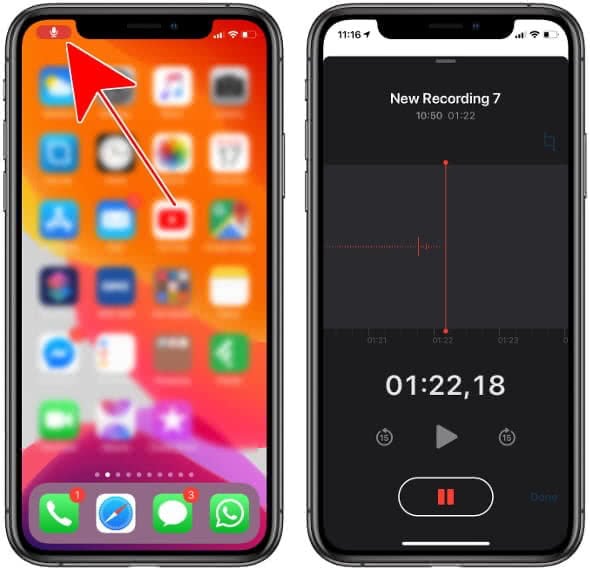
In both cases, the recording will continue, which you can see by a red bar at the top of your touchscreen. You can open any app while recording and the recording will not be interrupted. A tap on the bar takes you directly back to the Voice Memos app, where you can stop your recording and save it as outlined above.
You can also start the recording and lock your iPhone without stopping the recording. Voice memos will record even when the iPhone is locked. When tapping on the iPhone display or unlocking the device the recording screen will appear right away.
If you want to improve the quality of your voice recordings we do have 5 tips for you. Read 5 tricks for high quality voice recording with yor iPhone.