Dim iPhone Display With “Low Light” Filter
![]() Apple still owes their user community the often quoted “Dark Mode“ that would make reading in the dark more comfortable. Nevertheless, you can dim the brightness of your iPhone display due to a hidden setting. It will make the display darker than with the brightness slide control. We will show you, how you can use this hidden trick to dim the display further.
Apple still owes their user community the often quoted “Dark Mode“ that would make reading in the dark more comfortable. Nevertheless, you can dim the brightness of your iPhone display due to a hidden setting. It will make the display darker than with the brightness slide control. We will show you, how you can use this hidden trick to dim the display further.
First step: Activate the zoom
Before you can use the “Low Light” filter you will have to activate the Zoom, because it is a function of the Zoom feature.
Open the Settings on your iPhone and go to General. Then tap the menu item Accessibility.
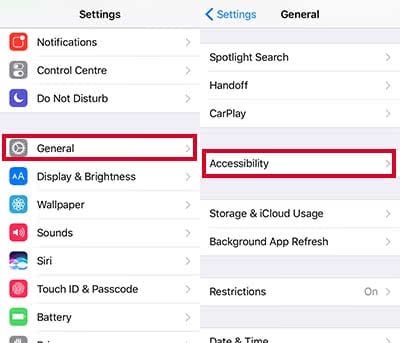
Activate the Zoom by tapping the button next to it (green or blue indicates active). Now there will be a Zoom window on your screen. You can close it by tapping twice with three fingers at the same time.
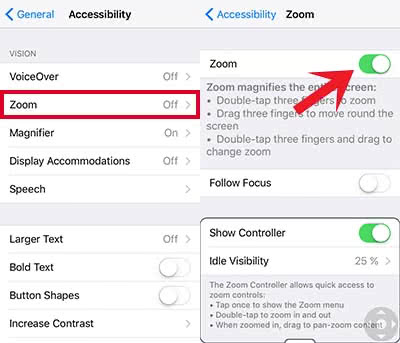
Second step: Activate the “Low Light“ filter to dim the screen
Close the Settings and go back to the Home Screen or open any app.
Now tap somewhere on the display three times with three fingers at the same time. This will open a menu, where you can “Choose Filter“. Click the filter “Low Light“ and your iPhone will dim the brightness of the display. Now choose “Full Screen Zoom“, so that it dims the whole screen instead of the Zoom window only.
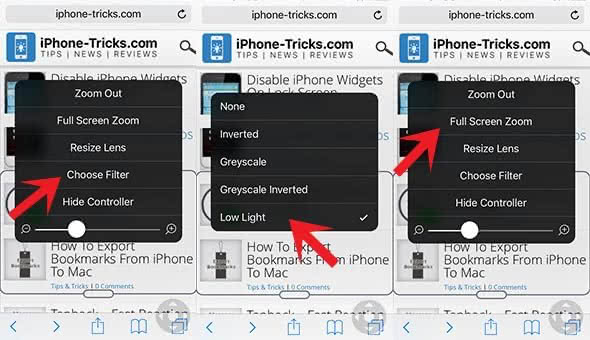
Now you have the option to dim the brightness of your iPhone display extremely.
To remove the filter, you go back into the menu. So tap three times with three fingers simultaneously and choose “None” on top of the filter menu.
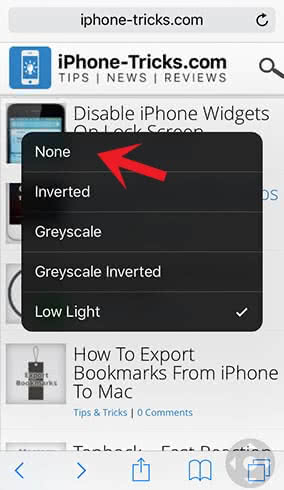
Another option to adjust the readability of texts in certain light conditions is to invert the colors of your iPhone display.