iMessage – Send Images in LowRes To Decrease Data Usage
![]() If you spend a lot of time outside your WiFi-zone and you like to send images via iMessage, you should monitor your mobile data usage. Only a few people know that sending photos in high resolution (e.g. iPhone Camera Photos) requires one to five MB of your mobile data volume. However, there is a solution for this problem. You can also send images in LowRes in case your data volume reaches the limit.
If you spend a lot of time outside your WiFi-zone and you like to send images via iMessage, you should monitor your mobile data usage. Only a few people know that sending photos in high resolution (e.g. iPhone Camera Photos) requires one to five MB of your mobile data volume. However, there is a solution for this problem. You can also send images in LowRes in case your data volume reaches the limit.
Low-Quality Image Mode
Settings → Messages → Activate Low-Quality Image ModeOpen the Settings app on your iPhone to set up the Low-Quality Image Mode. Go to Messages and scroll down till you reach the bottom and activate Low-Quality Image Mode.
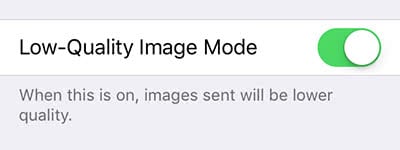
This image mode only applies to images that you send to others, but not for received images. In addition it seems that this function is deactivated for Live Photos. We – at least – could not notice any differences in the quality.
Image size
Once the image mode for low quality is activated, the images that you send via iMessage have a size of around 100 KB instead of up to 5 MB. The exact file size depends on the original image quality and size.
The small image size comes from the iOS adjustment. iOS decreases the resolution and quality automatically, so that it always keeps a size around 100 Kilobyte.
By the way, this setting has no consequences for your photos in the Photos app. Your iPhone will keep the originals with their original quality and resolution.
Low quality = Bad quality?
Apple describes the function this way: “When this is on, images sent will be lower quality“.
In our opinion low resolution does not equal badquality. If you compare the low-quality image with the original photo you will see little difference. However, when you zoom in on the low-quality image the difference becomes apparent. Just go ahead and try by sending yourself a low-quality image!