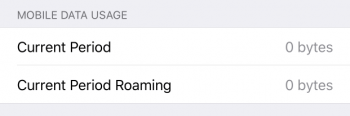How to Check Data Usage on Your iPhone
 Don’t we all wish for unrestricted access to the internet on our iPhones? We might get there in time, but for now we have to deal with data plans that are limited by volume, meaning that you and your apps can only download and upload a certain amount of data. Here’s a guide on how to check data usage on iPhone and keep things in check, so you can get the most out of your plan. Without using any additional tools!
Don’t we all wish for unrestricted access to the internet on our iPhones? We might get there in time, but for now we have to deal with data plans that are limited by volume, meaning that you and your apps can only download and upload a certain amount of data. Here’s a guide on how to check data usage on iPhone and keep things in check, so you can get the most out of your plan. Without using any additional tools!
How to check the data allowance for your plan
Do you know your monthly limit for downloads and uploads? Your carrier might have an app on the iTunes App Store which allows you to see how much is left for the current month.
If that is not an option, you can always check the website of your carrier for details, some offer live statistics on data usage.
And last but not least, if all else fails, try contacting your cell provider via mail or phone and ask if they can provide you with your current status and monthly limit. Check your contract, too.
How to monitor or check data usage on iPhone
Once you know the limit, your iPhone can take care of the monitoring. Say you have a monthly limit of 500 MB (megabytes) or 2 GB (gigabytes), how can you see the amount of data that has been used up already?
The quickest and most convenient way is hidden in your “Settings” app. Go to “Mobile Data” and scroll down. This screen displays an overall statistic of how much data has been used in the current assessment period, as well as a detailed breakdown of individual apps and their data usage.
Hint: You can also prohibit individual apps from using your mobile data connection, if you find them to be using too much of your precious bandwidth.
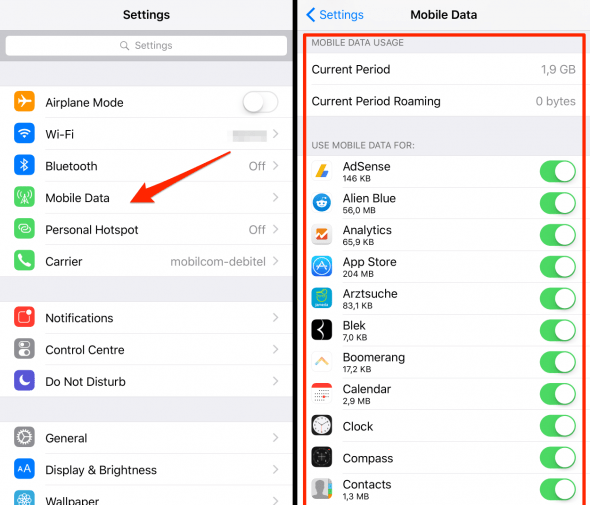
If you now want to coordinate these statistics with your monthly billing period, all you need to do is to clear the values after your data allowance has been reset by the provider.
You can accomplish this by scrolling down until you see the blue button labeled “Reset Statistics” and tapping it. Note that it will display the date of your last reset. Unfortunately, as of now, there is no way of having the stats reset themselves each month, you will have to do this manually.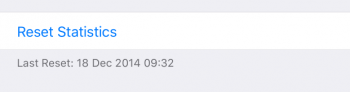
Here is a screenshot of the statistics after the reset, they should revert to zero (including any roaming traffic) after tapping the button. Check out this guide on reducing your mobile data footprint and getting more out of your cellular data connection on a regular basis.