Safari – Zoom In Text & Adjust Display
![]() A basic trick, which probably everyone knows already, is the zoom in Safari. It enables to adjust the page content to the width of the screen. As there also are many newbies on our website as well, we don’t want to hide this trick from you.
A basic trick, which probably everyone knows already, is the zoom in Safari. It enables to adjust the page content to the width of the screen. As there also are many newbies on our website as well, we don’t want to hide this trick from you.
Zoom in content & adjust display
Many websites today offer a mobile version, that is shown automatically, when you open it on your iPhone. On pages that don’t have a mobile version (or if you chose to use the desktop version) you can adjust the width of the content in relation to your display width.
The only thing you have to do is to double-tap with a finger on the text or image. The certain text or image should now be displayed over the whole screen.
Have a look at the screenshots below. On the left screenshot, we have marked areas as examples of areas that can be zoomed in with this trick.
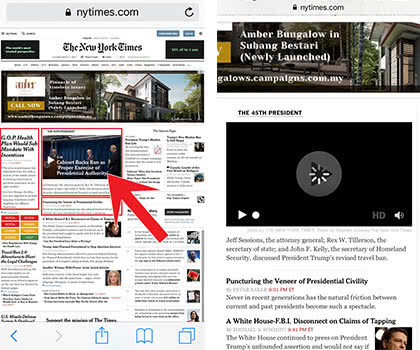
Swipe up or down to continue reading the text.
Use pinch-to-zoom (two fingers moving together or apart) to zoom in or out further.
Use zoom on websites that prevent zoom
Some websites prevent the comfortable zoom gestures that we just described above. A little trick can outsmart the blockade though. You just have to create a bookmark, edit it and insert a java script code. Here’s how to zoom websites that prevent zooming.