How to Turn off Read Receipts on iPhone
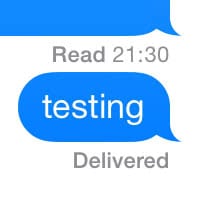 Ever wonder how to turn off read receipts on iPhone? While you are using your iPhone to send iMessage texts, the other party in your conversation will be able to see when you have received and read a message. For the sake of privacy (and mystery) you might want to disable this feature. This way, no one will be able to tell at which point in time – or whether at all – you have read an iMessage.
Ever wonder how to turn off read receipts on iPhone? While you are using your iPhone to send iMessage texts, the other party in your conversation will be able to see when you have received and read a message. For the sake of privacy (and mystery) you might want to disable this feature. This way, no one will be able to tell at which point in time – or whether at all – you have read an iMessage.
Apple’s iMessage service is great in that it is free, encrypted and synched across all of your connected Apple products, such as the iPhone, iPad, iMac or MacBook.
How to disable read receipts on iPhone
Good to know: You can actually disable read receipts that are sent to your contacts by default, thus they will not know when and if you have read their messages. Per default, iOS will send a read receipt. To disable this option, follow the below steps.
Settings → Messages → disable “Send Read Receipts”
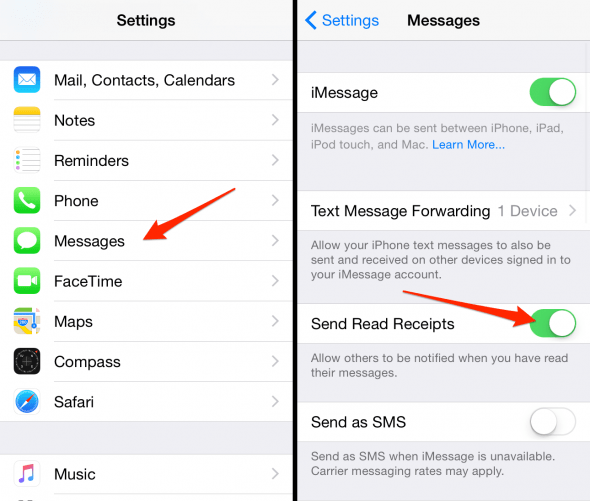
You can also turn off read receipts for WhatsApp messages. Learn how to disable read receipts in WhatsApp here.
Open up your “Settings” app and head over to the “Messages” portion of the settings panel. Finally disable the “Send Read Receipts” toggle.
When you switch off send read receipts, you are effectively disabling the little “read” note that appears on the screen of the other party. Your friends and contacts will still know whether the message has been delivered successfully. Changing the setting will update the behavior of the app pretty much instantaneously. To go back to the default state, simply re-enable the toggle and you are good to go.
Important side-note: This setting as no effect on the handling of read receipts of your contacts, which means that you’ll still be able to see when and if they have read your messages.