How to Search a Website Using Safari on iPhone
 The Safari browser on your iPhone is smarter than you might think. By using the Quick Website Search feature, we can search an entire website using Safari and skip googling entirely. This saves us at least one step, maybe even more. If you know that the term or page you are looking for appears on a specific source, such as wikipedia or iPhone-tricks.com, it is probably best to conduct a direct search. Here’s how to use Quick Website Search for searching an entire website, directly from the navigation bar. This is probably the most efficient method for targeted research on an iPhone, iPad or iPod touch!
The Safari browser on your iPhone is smarter than you might think. By using the Quick Website Search feature, we can search an entire website using Safari and skip googling entirely. This saves us at least one step, maybe even more. If you know that the term or page you are looking for appears on a specific source, such as wikipedia or iPhone-tricks.com, it is probably best to conduct a direct search. Here’s how to use Quick Website Search for searching an entire website, directly from the navigation bar. This is probably the most efficient method for targeted research on an iPhone, iPad or iPod touch!
How to enable Quick Website Search for Safari
First of all, let’s clarify one thing: The Quick Website Search feature is not the same as Find on Page, which you can conduct for single page on a website by going to the navigation bar and entering your search term. This guide deals with searching an entire website, including all indexed pages or pages accessible via the search function on the website.
Settings > Safari > Quick Website SearchTo enable the former feature, go to your Settings, select Safari and then tap Quick Website Search to ensure that the feature is toggled on. It should be active by default, but we have to make sure in order for this guide to work properly for you.
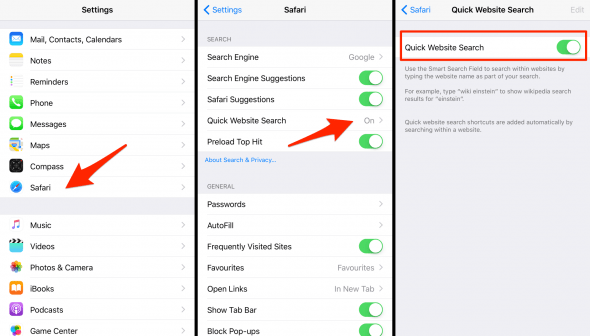
Adding a website to your quick website search shortcuts
The smart thing about Safari is that it keeps adding websites to your search shortcuts as soon as you use the search feature on a website.
For example: Say you browse iPhone-Tricks.com for awesome iOS tutorials and news, then decide to search for a specific article by tapping the search button at the top and entering a query. As soon as the search results are loaded, Safari will remember that you have used the search feature.
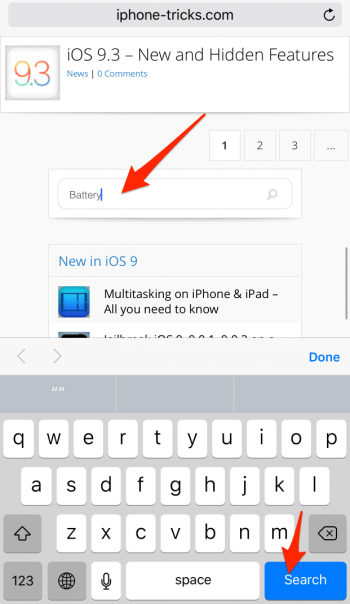
From now on, you can enter the name of the website into your navigation bar and attach a search term to it, separated by a single space. This will display a “search iPhone-tricks.com for [your search term]” suggested result a the very top of the search suggestions. If you now tap it, Safari will execute the search using the website’s very own search engine, instead of displaying a google or bing result page.
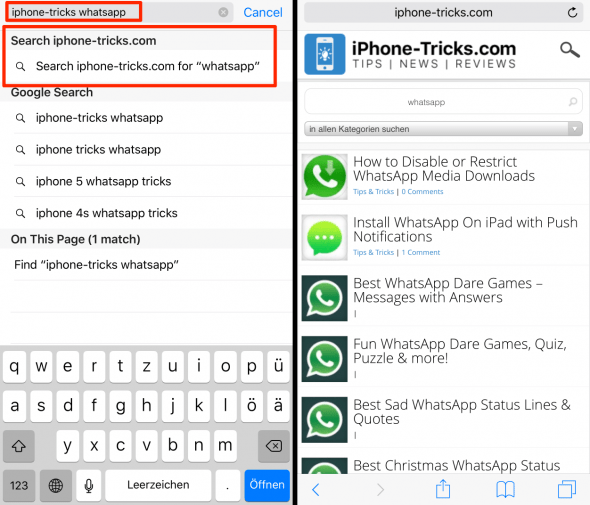
This is pretty cool and works for wikipedia pages too, try entering “wiki” and a search term into your navigation bar.