How to Turn off Automatic App Updates on Your iPhone
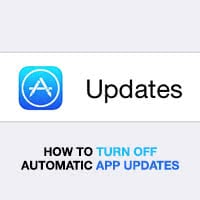 Automatic app updates are an awesome feature on your iPhone. Imagine having to manually check for updates for every single one of your apps! Actually, in earlier versions of iOS, there was only a manual update option. Meanwhile, Apple has made it easier to keep your iPhone apps up to date. But sometimes you’d like to have more control over your App updates. Especially while travelling the App updates can drain the battery and your data plan at the same time. This is a guide on how to turn off automatic app updates on iPhone.
Automatic app updates are an awesome feature on your iPhone. Imagine having to manually check for updates for every single one of your apps! Actually, in earlier versions of iOS, there was only a manual update option. Meanwhile, Apple has made it easier to keep your iPhone apps up to date. But sometimes you’d like to have more control over your App updates. Especially while travelling the App updates can drain the battery and your data plan at the same time. This is a guide on how to turn off automatic app updates on iPhone.
Automatic app updates on iPhone
Automatic updates are active per default. This means that you will get notifications that inform you of newly installed updates to your apps. As soon as a new version of the Facebook, Instagram or any other app comes out – the app store will get it and install it for you. This is how these notifications look, swipe down from the top of your screen to check your Notification Center and compare:
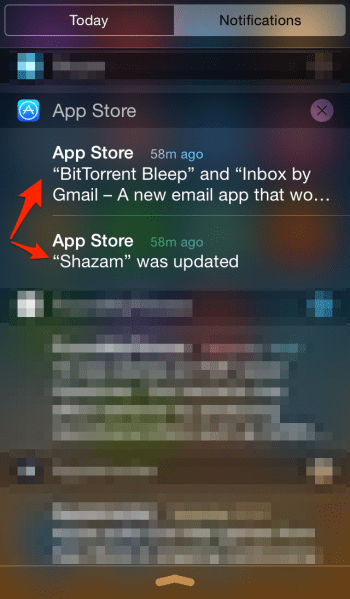
While the advantages of having automatic updates enabled outweigh the negatives by far, you might also choose to disable automatic updates. See the following guide for advice on how to accomplish that.
How to turn off automatic updates on iPhone
Settings → iTunes & App Store → UpdatesTo turn off automatic updates for your iPhone apps, open up your “Settings” app. Then head over to the “iTunes & App Store” section and finally disable the “Updates” toggle. This will turn off automatic app updates entirely. You can do the same for Music, Apps and Books. Keep reading to find out why one would do this.
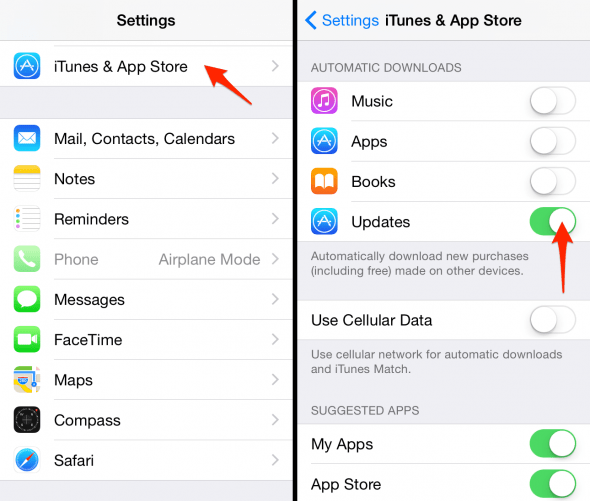
Did you know that you can set all of your iOS updates to happen at night automatically. Learn how to install iOS updates over night automatically.
Why you may want to disable automatic updating:
There are a number of reasons to like automatic updates, but there are also a few to dislike. By enabling automatic updates, you lose control over which version of an app you get to keep. A buggy update might ruin your user experience and there is no easy way to go back.
Another disadvantage of automatic updates is the added battery drain. You can choose whether your iPhone will download updates only via WiFi or also over cellular data by enabling or disabling the “Use Cellular Data” toggle. But your iPhone will download them at some point, which means that you will experience some battery drain due to the added activity. Some users will dislike the impact this has on their battery life, especially when using a ton of apps that get updated regularly.
Manual app updates
App Store (app) → Updates → UpdateIf you disable automatic app updates, you will be responsible for keeping your apps in shape. Open up the App Store app to check out your available updates, they are located in the “Updates” tab on the far right. Tap “Update” next to an individual app or update them all at once if your wish.