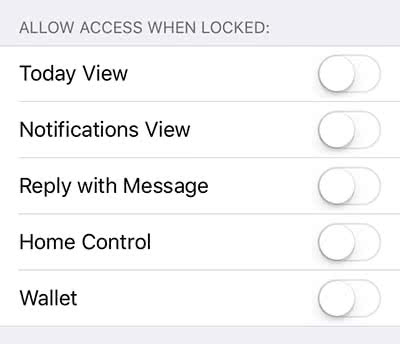Limit The Displayed Info On Lock Screen For More Privacy
![]() If you are a person who likes to leave the iPhone on the table everywhere, you should be aware of the public access to your information. Your display shows extensive information about you, and people do not even need to unlock your iPhone to read this information. Sometimes you probably do not want that other people can read your private messages. The following tricks can help you to limit the information on your Lock Screen.
If you are a person who likes to leave the iPhone on the table everywhere, you should be aware of the public access to your information. Your display shows extensive information about you, and people do not even need to unlock your iPhone to read this information. Sometimes you probably do not want that other people can read your private messages. The following tricks can help you to limit the information on your Lock Screen.
Deactivate Notifications on Lock Screen
Settings > Notifications > [App]It is possible to completely disable the notifications for individual apps on the lock screen.
Open the Settings on your iPhone and go to Notifications. There you will find a list of all the installed apps. Tap one app to get to its details screen.
You do not have to deactivate notifications for all apps. Focus on the apps that can reveal private information, e.g. Messages, WhatsApp, or Facebook Messenger.
Now deactivate the notifications of the app by clicking the button next to “Show on Lock Screen” and this app will no longer show notifications on the Lock Screen.
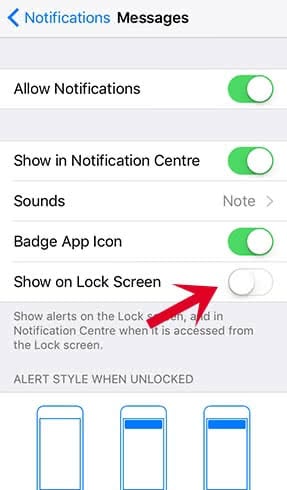
Deactivate previews on Lock Screen
Deactivate previews of the Message app
If this trick goes too far, because you still want to see a notification, you can deactivate the preview text for messages instead.
So go to Settings > Notifications > Messages and scroll down to “Show Previews“. Turn off this feature and from now on you will get a notification for receiving a message from e.g. “Paul”, but the content will be displayed after unlocking the iPhone.
Deactivate previews for WhatsApp
To turn off the notifications for WhatsApp, you have to open WhatsApp first. Then go to the Settings by clicking the tab at the right bottom corner. Choose Notifications and deactivate “Show Preview”.
Deactivate previews Facebook Messenger
Open the Facebook Messenger and go to “Me” by clicking the tab at the right bottom corner. Then choose Notifications and deactivate “Show Preview”.
Deactivate “Reply with Message”
If you want to see notifications with previews on the Lock Screen, but you want to prevent that others answer to your messages, it might be worth to take a look at Settings > Touch ID & Passcode. This trick only works on iPhone models with Touch ID.
Scroll down to the section “Allow access when locked” and deactivate the feature “Reply with Message“. Now you have to unlock your iPhone first to answer to a message.
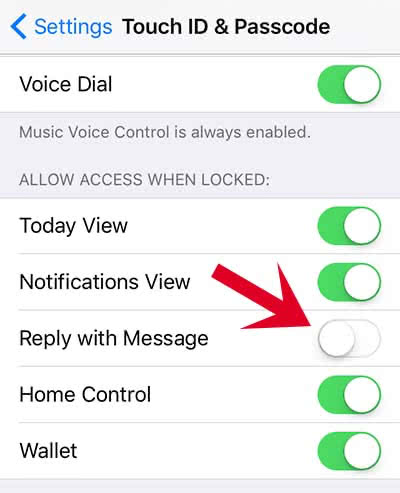
Deactivate Today View, Notifications View, Siri, Home Control and Wallet for Lock Screen
On the same screen you can also deactivate all other options, so that your Lock Screen becomes a sort of high-security area.