How To Replace Your Apple ID Email Address
![]() In this article you will learn how you can replace the current Apple ID email address into another one. Saying it a bit figuratively: If your Apple ID was “[email protected]“ up until now and you want to replace it with “[email protected]“ now – you will get to know this here. It of course requires that these are your own email addresses. So this article is neither about adding another email address nor logging in from another account – just to prevent some misunderstandings.
In this article you will learn how you can replace the current Apple ID email address into another one. Saying it a bit figuratively: If your Apple ID was “[email protected]“ up until now and you want to replace it with “[email protected]“ now – you will get to know this here. It of course requires that these are your own email addresses. So this article is neither about adding another email address nor logging in from another account – just to prevent some misunderstandings.
Replacing the Apple ID Email Address
To change the email address, which is connected with your Apple ID, you have to open the following website:
This can be done on your iPhone or on your computer.
Use the relevant input fields to type in your current Apple ID Email address and the related password. Once you are done, click the Login arrow.
Then look for the Account section and click on Edit there. Replace your email address by clicking “Change Email Address”.
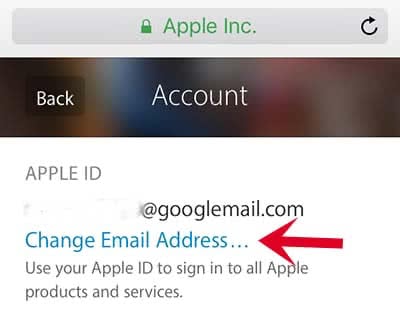
A window will pop up where you can type in the email address that you want to use as the Apple ID from now on, and then click Next.
Please note, that the email address should not be used on another Apple account. In addition Apple does not allow you to use @icloud or @me email addresses.
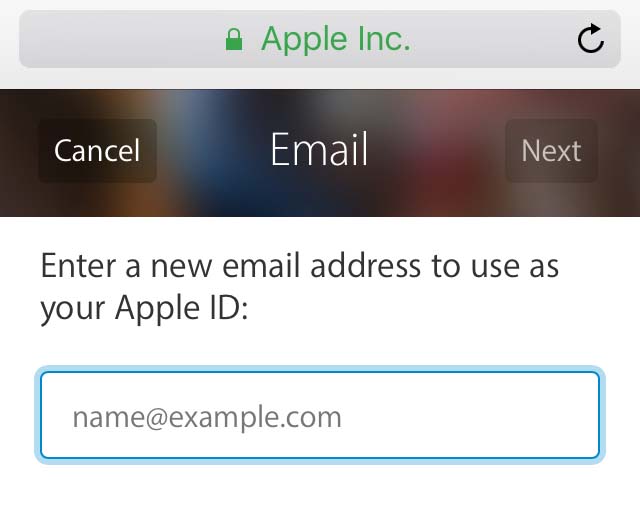
You will receive a verification code on your new Apple ID address to verify the email address. Once you have confirmed, you can use the new Apple ID.
That’s it, you’re all set! You have replaced your Apple ID Email address successfully.
Using another Apple ID
If you want to know, how you can sign out from one Apple ID and sign in another, you can read this article.