How To Reset iPhone (Hard Reset & Reboot)
 Your iPhone will run quite smoothly for the most part, but some situations call for a manual reboot or so-called hard reset. For example, an app might become unresponsive or your iPhone crashes completely and/or acts in a strange way. This is when a full reboot is recommended. In this guide we show you how to reset your iPhone, without losing any of your data.
Your iPhone will run quite smoothly for the most part, but some situations call for a manual reboot or so-called hard reset. For example, an app might become unresponsive or your iPhone crashes completely and/or acts in a strange way. This is when a full reboot is recommended. In this guide we show you how to reset your iPhone, without losing any of your data.
Contents
- 1 What is a hard reset on iPhone
- 2 Hard Reset iPhone X, iPhone XS (Max) & iPhone XR, iPhone 11 & iPhone 11 Pro (Max)
- 3 Hard Reset iPhone 8 & iPhone 8 Plus
- 4 Hard Reset iPhone 7 & iPhone 7 Plus
- 5 Hard Reset iPhone 6, iPhone 6 Plus, iPhone 6s & iPhone 6s Plus
- 6 Hard Reset iPhone 5, iPhone 5s, iPhone 4, iPhone 4s & iPhone SE
What is a hard reset on iPhone
A restart of the iPhone by a hard reset does not cause your settings or personal data to be reset or lost. It is simply a way to restart all running processes and the underlying system while provoding the opportunity for smooth operation after a fresh bootup. Many temporary glitches and issues with misbehaving or frozen apps tend to fix themselves after performing a hard reset on your iPhone.
In order to force restart your iPhone you have to make use of a specific key combination. The method differs slightly depending on which iPhone model you are using. As of now it is not possible to reset your iPhone by using Apple’s virtual assistant Siri. As soon as Apple provides a solution for this, we will inform you in this article.
Hard Reset iPhone X, iPhone XS (Max) & iPhone XR, iPhone 11 & iPhone 11 Pro (Max)
Press Volume Up and release → press Volume Down and release → press and hold Side buttonWithout the Home Button Apple developed a new way to force a reset on the newer iPhone models using the Volume Up & Down buttons. In order to force restart your iPhone X, XS (Max), XR, 11 or 11 Pro (Max) you have to:
- First press Volume Up and release
- then press Volume Down and release
- and at last press the Side button until the Apple logo appears.
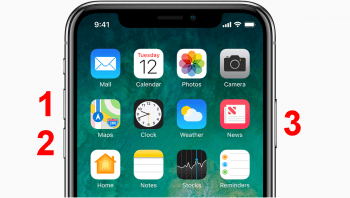
Learn more about the iPhone X reset in our article.
Hard Reset iPhone 8 & iPhone 8 Plus
Press Volume Up and release → press Volume Down and release → press and hold Side buttonAn iPhone reset on the iPhone 8 (Plus) works slightly different than on older iPhone models. In order to force restart your iPhone 8 (Plus) you have to:
- First press Volume Up and release
- then press Volume Down and release
- and at last press the Side button until the Apple logo appears.

Learn more about the iPhone 8 reset in our article.
Hard Reset iPhone 7 & iPhone 7 Plus
Press and hold both the Power button and the Volume Down Button for approx. 10 seconds.The Home Button of the iPhone 7 and 7 Plus is not a physical button anymore, so Apple introduced a new method for the iPhone restart. The new iPhone 7 hard reset shortcut works as follows:
Hold down the Volume down button and the Power button on the right side of your iPhone simultaneously for a minimum of 10 seconds, until you see the apple logo.
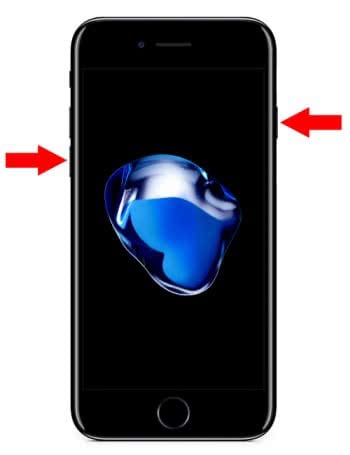
Hard Reset iPhone 6, iPhone 6 Plus, iPhone 6s & iPhone 6s Plus
In order to force restart your iPhone 6, 6 Plus as well as 6s or 6s Plus you must do the following: Hold both the Power button on the right hand side of your device and the Home button for roughly ten seconds to trigger a reboot.
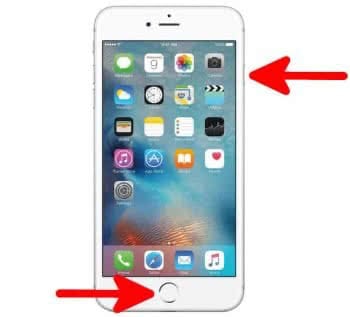
Be sure to press and hold both buttons for the desired result, otherwise you might simply end up with Siri or the shutdown menu. Should you see the shutdown pop up while trying to reboot, ignore it and continue holding the keys. In any case, hold and wait until you see the Apple logo – then let go immediately. Your iPhone will take a minute or two for the subsequent startup procedure.
Hard Reset iPhone 5, iPhone 5s, iPhone 4, iPhone 4s & iPhone SE
In order to force restart your iPhone 5, 5s, 4, 4s or SE you need do the following: Hold both the Power button on the top side of your device and the Home button for roughly ten seconds to trigger a reboot.

Be sure to press and hold both buttons, otherwise you might end up with Siri or the shutdown menu. Should you see the shutdown pop up while trying to restart, ignore it and continue holding the keys. Anyhow, hold and wait until you see the Apple logo – then release immediately. Your iPhone will take a minute or two boot up.