How to Mute a Message Thread in iMessage
Conversations in iMessage on your iPhone are pretty great, although the steady stream of notifications can get on one’s nerves pretty quickly. Especially when you are trying to focus on your work or some kind of other activity, you might want to turn them off, at least partially. This is a tutorial on how to mute a message thread in iMessage on your iPhone.
One way to mute notifications is to enable the so-called Do Not Disturb mode on your iPhone. Today we’re going into more detail with a fine-grained setting that allows you to mute a single conversation in iMessage. Activating DND mode turns off all and any notifications in the form of sound, vibration, popups and banners. What it you only want to mute the sound for a specific contact?
Muting a single contact or message thread in iMessage
Messages > Select Message Thread > Details > Do Not DisturbBy going into your Messages app and tapping the contact/chat in question, we can access the “Details” screen. You may have noticed the blue button at the top right when chatting with a contact, please tap it now. This will lead you to another screen, which has a “Do Not Disturb” toggle right at the very bottom. Once enabled, all auditory (sound) notifications for this chat will be temporarily disabled until you untoggle the button again.
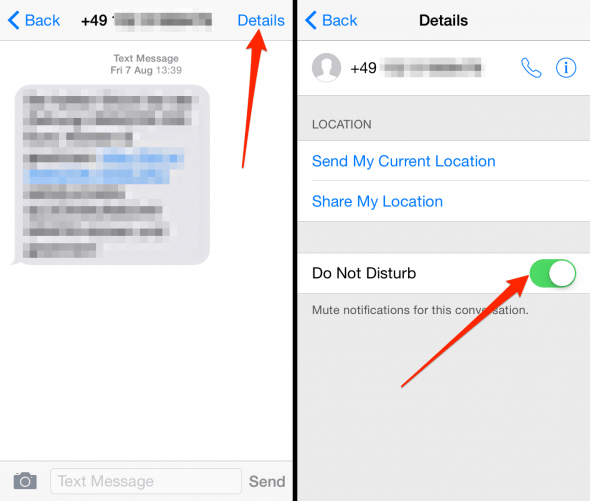
Notifications and messages for this specific contact will still arrive, albeit only in visual form. By the way, in your list of conversations inside the Messages app, you will notice a crescent moon shaped icon that informs you of the current DND status of this contact. This way you’ll always know whether a contact is currently muted or unmuted.
![]()