5 Siri Tricks: How to Use Siri Like a Pro
 Siri is the iPhone’s virtual assistant that helps you to schedule appointments in your calendar, call friends via voice input and retrieve information on the weather, stock market and restaurant locations and ratings nearby. But there is so much more to Siri, hidden right beneath the surface. With our 5 top Siri tricks, you can learn how to use Siri like a pro and make the most of this awesome iPhone feature.
Siri is the iPhone’s virtual assistant that helps you to schedule appointments in your calendar, call friends via voice input and retrieve information on the weather, stock market and restaurant locations and ratings nearby. But there is so much more to Siri, hidden right beneath the surface. With our 5 top Siri tricks, you can learn how to use Siri like a pro and make the most of this awesome iPhone feature.
Contents
Why you need an internet connection to use Siri
Apple is constantly improving upon the technology and database that underlies your interaction with Siri. Your query is routed to Apple’s servers, where an answer is determined and sent back (extremely quickly) to your device. Because of the architecture of the service, you do require an internet connection for all of your interaction with Siri.
Tell Siri about important relationships with your contacts
Siri can remember any kind of relation you have to your contacts, be it your spouse or best friend, or a relative such as your parents and siblings. Simply tell Siri that e.g. “(insert name) is my best friend!” and she will ask whether to remember this information.
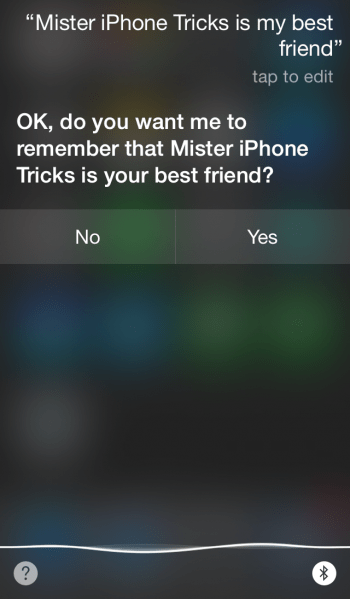
The advantage of this trick is that Siri will understand natural commands much better. You can then just ask Siri to “call my best friend” and she’ll know what to do. Same goes for your wife or husband. Pretty cool, isn’t it? By the way, you can also configure this manually in your “Contacts” app. Look up your own contact card, tap “Edit” and scroll down to add relationships by hand.
Faster texting and faster calls
You can dictate text messages by simply talking to Siri, she will even understand which contact to send it to. Simply tell her to “write a text to John” and she will reconcile the query with your list of contacts. Then you can dictate the content of the message and Siri will send off the message for you, once you are happy with the text. This is very useful when you’re in the car or walking down a street, it works almost hands-free or even completely hands-free when using a headset or your EarPods. This feature is also available for calls, simply tell Siri who to call and she’ll dial in the number for you.
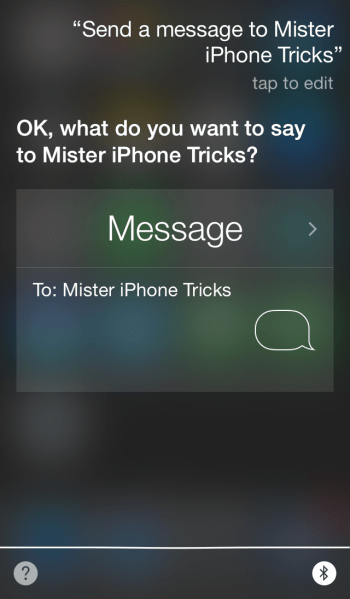
Have Siri read messages out loud and answer directly
Typically, you’ll get a notification on your Lock Screen when messages arrive. You can either read the preview from there, unlock and go to your “Messages” app or simply have Siri read your new messages to you. Ask her to read out loud and specify which contact sent you the messages. After reading the message to you, Siri will ask whether you want to dictate a direct reply to the message.
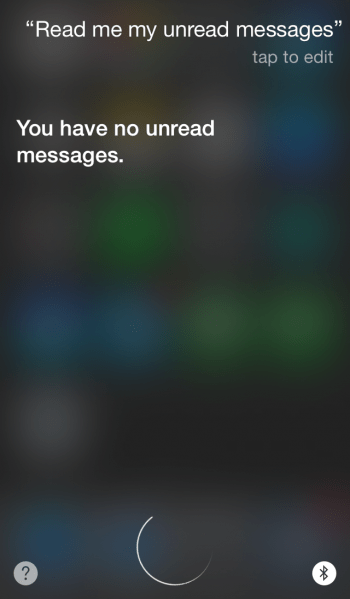
Ask about your unread mail
Just like a real secretary, Siri can give you a quick rundown of what you missed in the world of email. Ask her whether you have any new mail and she will present the newest unread messages in reverse chronological order to you. You can also pile another query on top and ask her to write a reply to any of the email in your list.
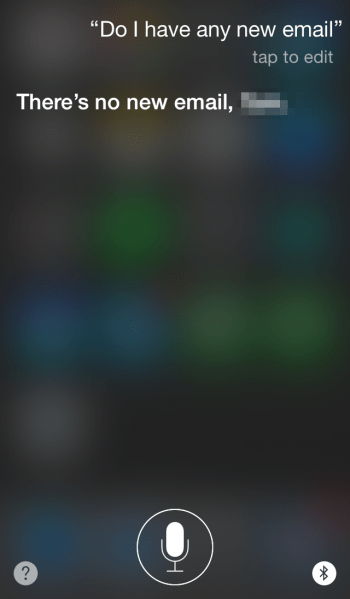
Try “Hey Siri”
Settings → General → Siri → Hey SiriSiri is usually activated by pressing and holding the Home Button on your iPhone until her interface pops up, or you hear the corresponding sound. Another way to bring up Siri is to switch on the “Hey Siri” feature. Once connected to a power source, your iPhone will be waiting and listening for this so-called “hot word”. Just call her when you need her by saying “Hey Siri” and she should be active within seconds.
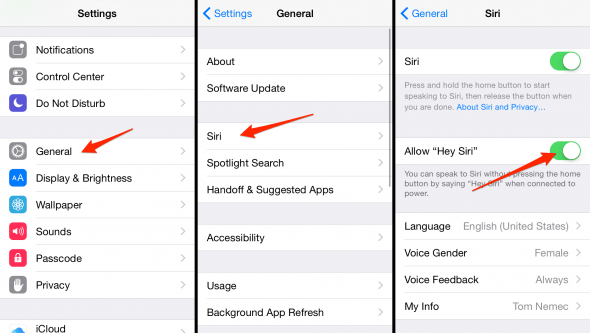
You can change Siris voice and make her more human. Learn how to make Siri more human here.