How To Make Your Own Emoji – Free Emoji Maker Apps
 Modern communication via messaging and social media apps can hardly be imagined without emojis. However, users only have one and the same standard set of smileys at their disposal. But with special emoji maker apps you can easily make your own emoji based on your face. We’ll show you how it works.
Modern communication via messaging and social media apps can hardly be imagined without emojis. However, users only have one and the same standard set of smileys at their disposal. But with special emoji maker apps you can easily make your own emoji based on your face. We’ll show you how it works.
Contents
Create your own Memoji
Before we show you how to create your own emoji, we would like to give you a brief introduction to the new Memoji (or Animoji) from Apple. You can create them in the iMessage app and customize them to your liking. In another article we will show you how to create your own Memoji.
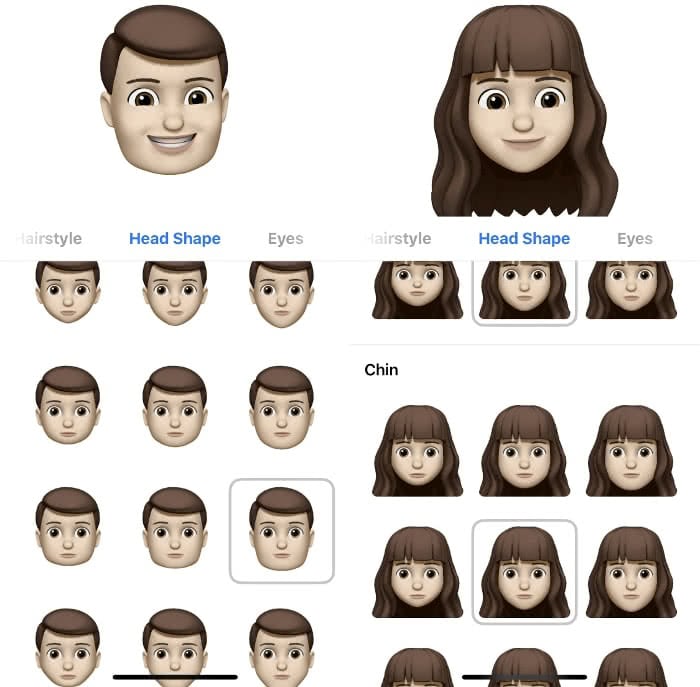
Create your own emoji with Mirror
To create an Emoji that looks like you, you first need to download the free Mirror app from the App Store. Once you have downloaded the app to your iPhone, open it, agree to the user agreement and allow access to your camera.
Now all you have to do is align your face in the white circle and press the shutter button. Alternatively you can use a photo from your Photos app. Tap on the button at the bottom left and the app will give you access to your photos. Then you can choose any picture from which the app will create a personal emoji.
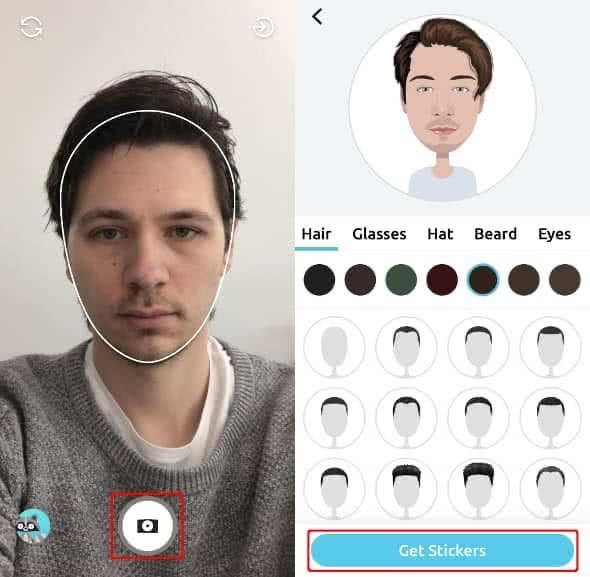
Now you can customize some features like hair, beard, lips, skin tone and eye makeup or add accessories like glasses and hats. Once you’re done, press the “Get Stickers” button below to save your Emoji and generate stickers.
You can find your personal Emoji at the bottom left under “Mirror”. In the upper toolbar you can now choose from different categories, including themes such as “Celebration”, “Love” or “Positive”. Depending on the category, your Emoji will be embedded in a suitable scene or get a corresponding facial expression. If necessary, you can also customize your emoji by tapping on “Edit face” in the upper left corner.
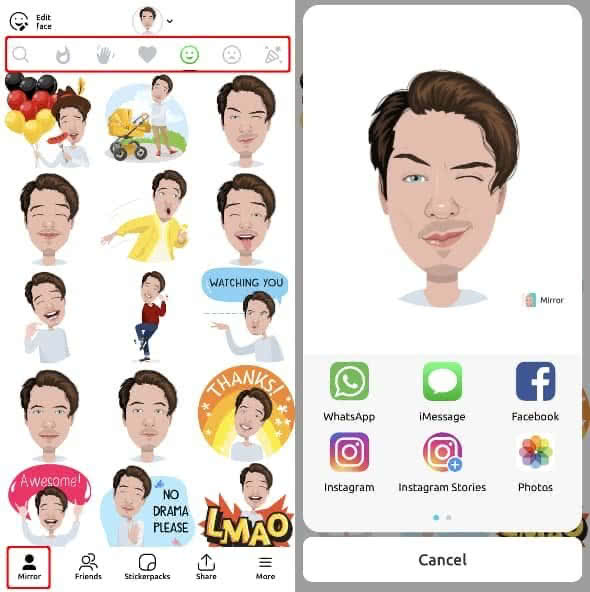
Tipp: Use the search feature (magnifying glass symbol in the upper left corner) to quickly find emojis on specific topics. Simply enter any term like “music”, “sport” or “crazy” into the field and you will be shown matching emojis!
To send an emoji, simply tap it and select an app where you want to share the emoji, such as iMessage or WhatsApp.
In order to not jump back and forth between two apps every time, we recommend that you use Mirror directly in the respective messaging or social media app. In iMessage, for example, you can find Mirror in the app bar below the text input field. Tap on the app icon to display your emojis.
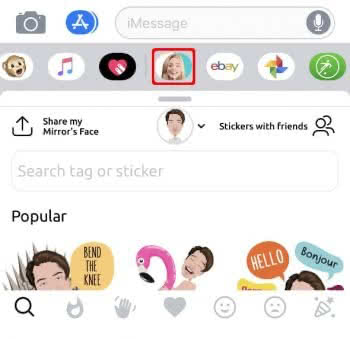
If you want to use your emojis in WhatsApp, you will need a paid premium account, though. To do so, go to “Stickerpacks” in the Mirror app and tap on “Add to WhatsApp”. Then open WhatsApp and tap on the sticker symbol in the text input field.
Create your own Emoji with Bitmoji
Another way to get away from the standard emojis is to use the emoji maker app Bitmoji. Here you can also create a personal emoji, which is based on your physical appearance. But as opposed to Mirror you can edit your Emoji even more extreme.
In order to create a “Bitmoji”, you must first download the free Bitmoji app from the App Store and create an account. You can register either with your email address or with your Snapchat account.
As soon as you’ve registered, you’re ready to go. First create a Selfie, based on which your Avatar or Emoji will be generated. Then you can customize the face of your emoji by selecting your hairstyle, eye size and color, skin tone, mouth, nose, face shape, jaw, etc. Confirm your selection by tapping on the “Save” in the upper right corner. Then choose a suitable outfit and accessories.
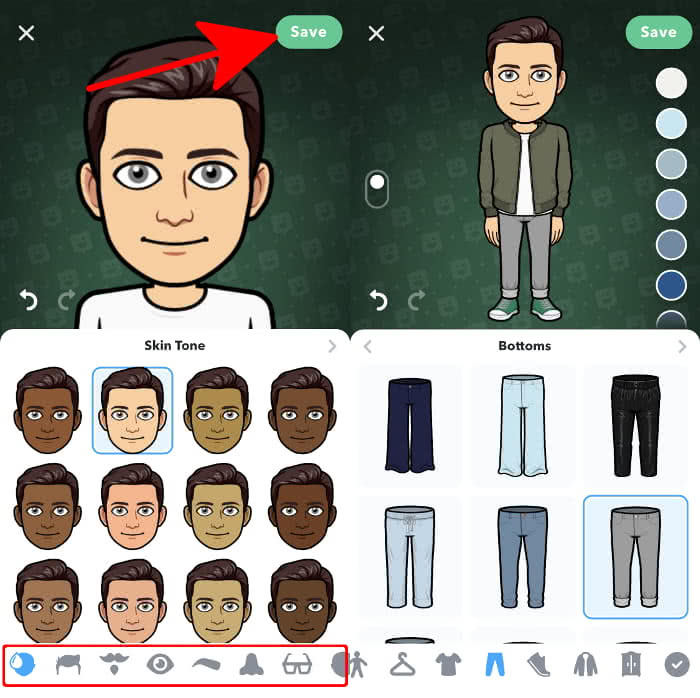
Now you will see various stickers with your Bitmoji in six different categories, including themes such as love, joy or grief. You can edit them at any time by tapping on the “Avatar” in the bottom bar. To share an emoji, simply tap on it and select an app such as WhatsApp or iMessage.
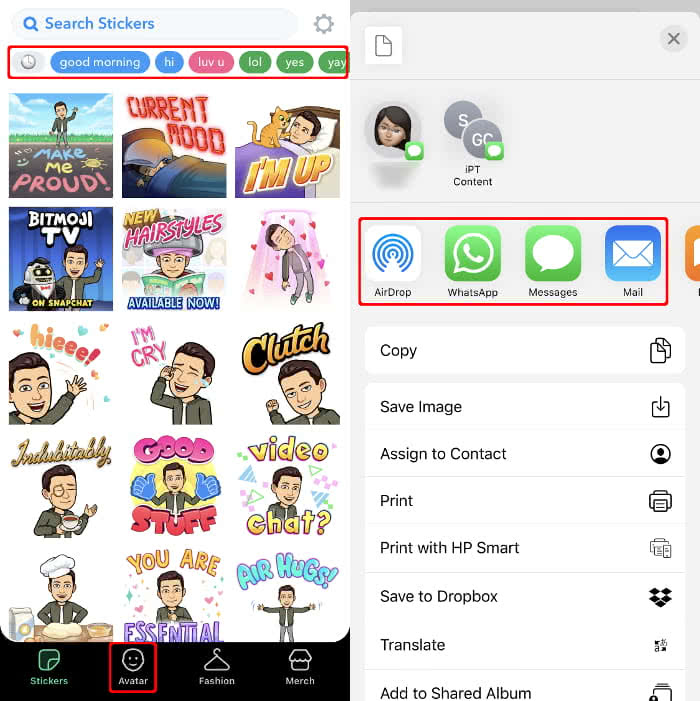
However, it is easier to send the emojis directly from an app. So you don’t have to leave the app every time you want to send one. In iMessage you will find the Bitmoji app directly below the text input. Just tap on the icon in the app bar to show your Emojis.
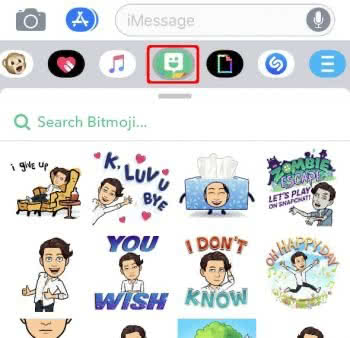
If you want to use your emojis in WhatsApp, you must first enable the Bitmoji keyboard. Go to the “Settings” app under Bitmoji → Keyboards and tap the button to the right of “Bitmoji”. Afterwards you allow the keyboard full access. Now activate the keyboard in WhatsApp by holding down the globe symbol in the lower left corner and selecting “Bitmoji”.
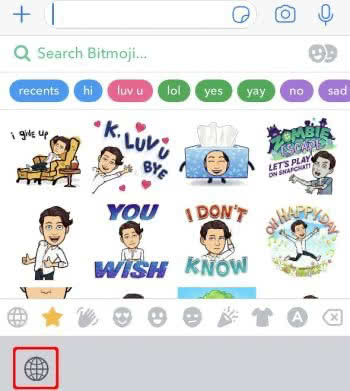
Tipp: Use the search field (“Search Bitmoji …”) to quickly find emojis on specific topics. Just enter a term like “music” or “sport” into the field and you will be shown matching emojis.
