How To Restore Contacts On iPhone
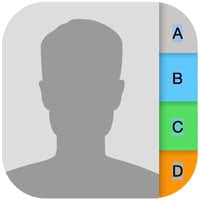 Did you ever delete a contact without giving it a second thought, then realized you have just lost an important phone number or email address? Don’t worry, try our tutorial on how to restore contacts on iPhone. Apple introduced a couple of awesome features to the iCloud.com website, including a way to restore your deleted contacts, calendars and iCloud Drive files. If you are not using the iCloud services (which we don’t suggest) but are stuck in the above situation, we have another solution for you.
Did you ever delete a contact without giving it a second thought, then realized you have just lost an important phone number or email address? Don’t worry, try our tutorial on how to restore contacts on iPhone. Apple introduced a couple of awesome features to the iCloud.com website, including a way to restore your deleted contacts, calendars and iCloud Drive files. If you are not using the iCloud services (which we don’t suggest) but are stuck in the above situation, we have another solution for you.
Restoring deleted contacts is possible in most cases, although we can’t guarantee your success, of course. It all depends on a number of factors which may vary in your case.
Prerequisite
Settings → [Your Name] → iCloud → ContactsThe trick presented here assumes that you have activated iCloud for your contacts. To check this, go to the top of the Settings app and select the “iCloud” option. Here the entry “Contacts” must be activated, i.e. the switch must be on green.
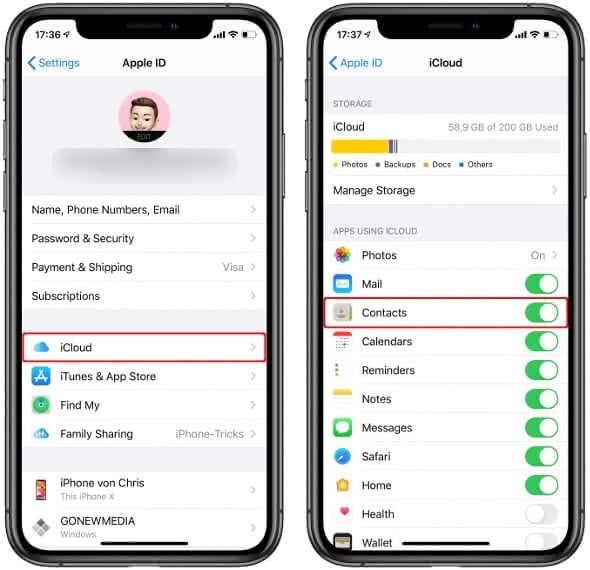
Since every iPhone user automatically has 5GB of free iCloud storage, chances are you’ll be able to restore your deleted contacts.
Restoring deleted contacts via iCloud
The easiest and quickest method of getting back to your original state with regards to contacts on your iPhone is go to through the iCloud restore process. You can individually target files, calendars and contacts as groups of data to be restored. This makes the feature extremely versatile and the best current choice.
Go to iCloud.com > Account Settings > Advanced > Restore ContactsOpen up a browser on your PC or Mac and log into the iCloud.com website using your Apple ID login data. Click “Account Settings” and scroll down all the way. At the very bottom of the page, you should see an “Advanced” section including the option to restore your contacts.

Click “Restore Contacts” and pick one of the recent backups from the list, whichever is applicable to your specific situation. Don’t worry, you can restore several backups in sequence, due to the design of Apple’s restore feature. It will always create a backup before restoring, thus you never lose any data. After a couple of minutes, your contacts will be back.
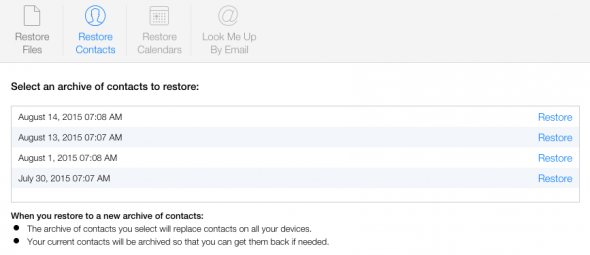
Once your contacts are restored (which may take some time), you will receive an email from Apple notifying you of the changes.
Tipp: If you can’t or don’t want to use the method shown above (for whatever reason), you can also restore your deleted contacts from an iTunes backup or iCloud backup.