How To Create A WhatsApp Broadcast List
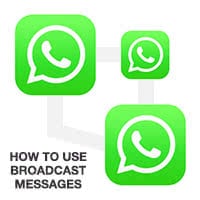 A WhatsApp Broadcast Message is similar to a blind carbon copy (BCC) in email. You can use it on occasions that don’t exactly warrant a group and don’t require communication within a WhatsApp group. The message will reach all recipients as if you had sent it to them individually, thus concealing the identities of the other contacts involved. We explain how to send a broadcast message on WhatsApp.
A WhatsApp Broadcast Message is similar to a blind carbon copy (BCC) in email. You can use it on occasions that don’t exactly warrant a group and don’t require communication within a WhatsApp group. The message will reach all recipients as if you had sent it to them individually, thus concealing the identities of the other contacts involved. We explain how to send a broadcast message on WhatsApp.
How to broadcast a Message on WhatsApp
Broadcast Messages on WhatsApp are great for informing a large group of colleagues of important business news, or announcing that you are moving to a select group of friends that will reply with their availability. Or perhaps you are advertising your new services to existing clients via WhatsApp, which would be rather awkward in a group conversation.
So instead of copying and pasting the same text over and over, you can write it once and broadcast a message on WhatsApp to a predefined “WhatsApp Broadcast List”.
Requirements for WhatsApp Broadcast Messages
All of the contacts involved need to be using WhatsApp, of course. But it is just as important that they are in possession of your phone number and that it is stored in their address book (or “Contacts” app). This is for the sole reason of protecting WhatsApp users from spam, otherwise advertisers could just bombard you with messages all day.
How to create a Broadcast List on WhatsApp
WhatsApp → Chats → Broadcast ListsOpen “WhatsApp” and tap the “Chats” tab and go to “Broadcast Lists” in the top left corner of the screen. Tap “New List” to create a new Broadcast List.
Add new contacts to the list by either typing the first couple of letters of their name, or scrolling through the contact list and placing a check mark next to a certain contact. Finally tap “Create” and you are done. WhatsApp will take you to a regular chat screen. Send a Broadcast Message to try out your newly created list.
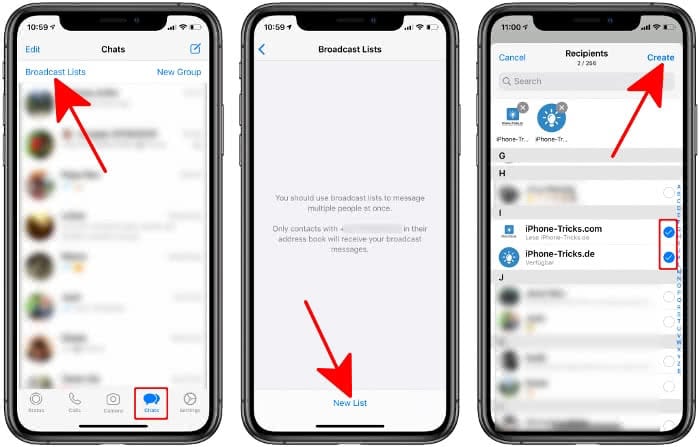
Tip: Did you know you can forward entire WhatsApp messages? Learn how to forward WhatsApp messages here.
How to view, edit and delete WhatsApp Broadcast Lists
Again, open up the “WhatsApp” app on your iPhone. Tap the “Chats” tab and go to “Broadcast Lists”. This screen lists all of your currently active Broadcast Lists. To delete a list, simply swipe its name to the left. This will open up the context menu and you can then confirm the deletion of your Broadcast List.
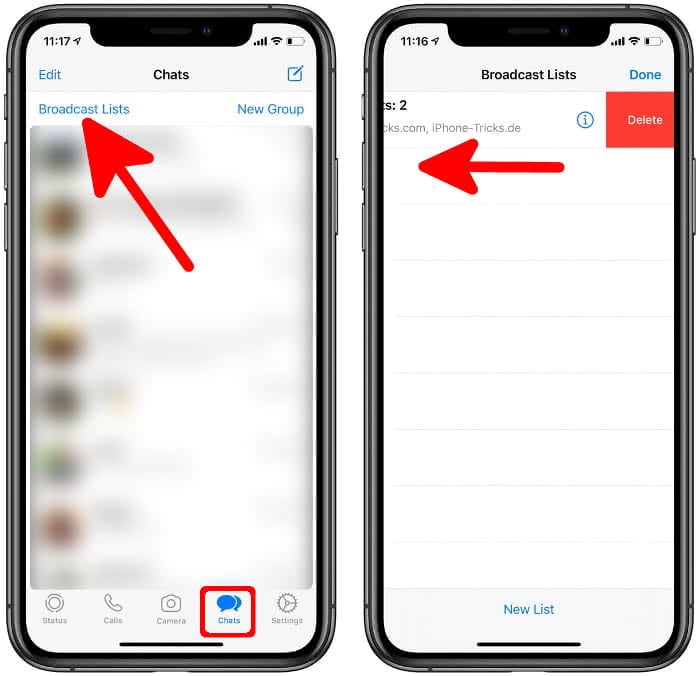
To edit an existing Broadcast List, tap the blue “i” symbol next to it. You can then add a name to your list or add and remove recipients. Tap the “Edit list…” button to edit the membership status of contacts on your list.
