How to Forward a WhatsApp Message
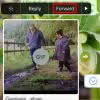 This is a tutorial on how to forward a WhatsApp message to another contact. Just like with emails, you can forward individual ingoing or outgoing WhatsApp messages to other people. This comes in handy when planning a meeting or organizing an event without the use of group messaging. Instead of copying and pasting a WhatsApp message, you can also be forwarding WhatsApp messages to a specified contact with ease. Here’s how to forward messages in WhatsApp.
This is a tutorial on how to forward a WhatsApp message to another contact. Just like with emails, you can forward individual ingoing or outgoing WhatsApp messages to other people. This comes in handy when planning a meeting or organizing an event without the use of group messaging. Instead of copying and pasting a WhatsApp message, you can also be forwarding WhatsApp messages to a specified contact with ease. Here’s how to forward messages in WhatsApp.
WhatsApp: Forward messages
WhatsApp → tap and hold message → ForwardTo forward WhatsApp messages on iPhone tap and hold the message bubble to bring up the context menu. Four options are presented, namely “Reply” and “Forward”. Select “Forward”.
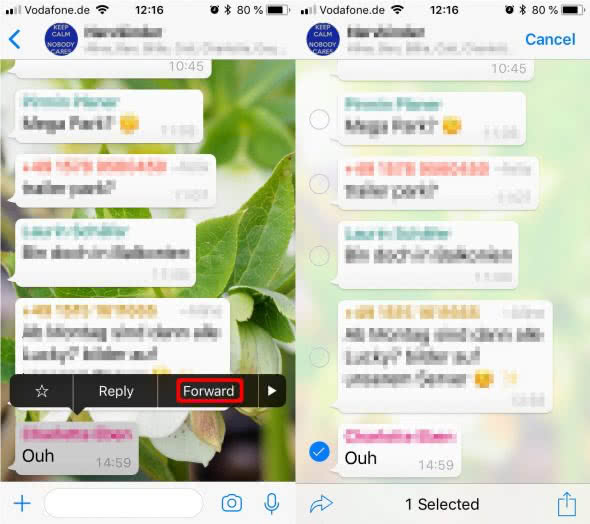
Next up, WhatsApp will bring up a selection screen. If you want to forward an entire conversation just select the additional messages you would like to send to another contact. You may tap their respective selection icon to their left. When finished, simply tap the arrow symbol at the bottom left of the screen to select the recipient from the list of your contacts.
Edit forwarded WhatsApp messages
You will still have the opportunity to change parts of the message within the text field. Note that WhatsApp doesn’t flag or specify the message as having been forwarded, thus it may be appropriate to do so yourself, depending on the message and situation.
Tip: If you also like to share photos you can forward entire albums using WhatsApp. Learn how to forward photo albums with WhatsApp.