How To Turn Your iPhone’s Screen Mode to Grayscale
If you are into retro looks and retro- futurism, you probably wondered whether Apple would be making a grayscale iPhone at some point. Well, they already did. Hidden in your iPhone settings panel is an accessibility option that is meant to enhance legibility for visually impaired users. Enabling it just for fun is of course possible as well. Some might even argue that they prefer the look, or that Grayscale mode is enhancing their battery life.
futurism, you probably wondered whether Apple would be making a grayscale iPhone at some point. Well, they already did. Hidden in your iPhone settings panel is an accessibility option that is meant to enhance legibility for visually impaired users. Enabling it just for fun is of course possible as well. Some might even argue that they prefer the look, or that Grayscale mode is enhancing their battery life.
Setting your iPhone screen to grayscale (or “black & white”) is going to help with legibility and less eye strain if you are prone to color sensitivity, or just not getting along with the screen very well due to other medical conditions that concern visual acuity.
Enabling Grayscale on iPhone
Settings > Accessibility > Display & Text Size > Colour Filters > GreyscaleLet’s go on a journey, back to the ancient time of black and white television and cinema. Open up the “Settings” app on your iPhone, go to “Accessibility” and select “Display & Text Size”. Now choose “Colour Filters” and toggle the button on the right hand side. Tap on Greyscale in order to enable it. To disable the feature, simply switch off the corresponding toggle.
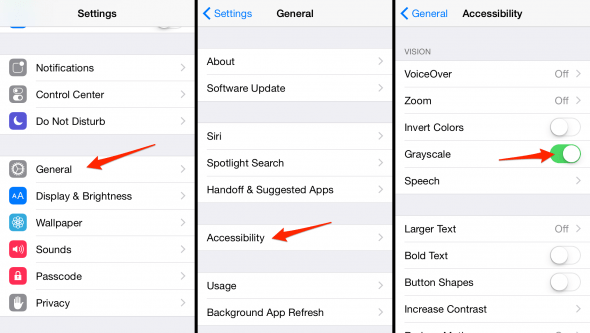
You can also invert your color scheme from here, for better night-time legibility.
Note: Taking pictures while in grayscale mode doesn’t change the color information recorded by the camera. To take black and white or grayscale photos, simply edit and filter them afterwards.