How To Hide Apps On iPhone
 Hiding iPhone apps is a safe way to prevent children from accessing certain apps and non-age-appropriate content. But it’s also a great way to hide content from other adults. We show you two easy ways to hide apps on your iPhone.
Hiding iPhone apps is a safe way to prevent children from accessing certain apps and non-age-appropriate content. But it’s also a great way to hide content from other adults. We show you two easy ways to hide apps on your iPhone.
Hide apps on your iPhone using “Restrictions”
Settings → Screen Time → Use Screen Time Passcode → Content & Privacy Restrictions → Allowed AppsHiding apps on the iPhone is very easy, but it doesn’t work with all apps. There are only a handful of Apple apps like Camera, Safari, Mail or FaceTime that you can make “invisible” this way. With third-party apps such WhatsApp, Tinder & Co. this trick doesn’t work.
If you want to hide single or multiple apps on the iPhone, first go to the “Settings” app and select “Screen Time”. Now tap on “Use Screen Time Passcode” to set a passcode. Once you have entered a passcode, you will be prompted for it every time someone tries to unlock the hidden apps.
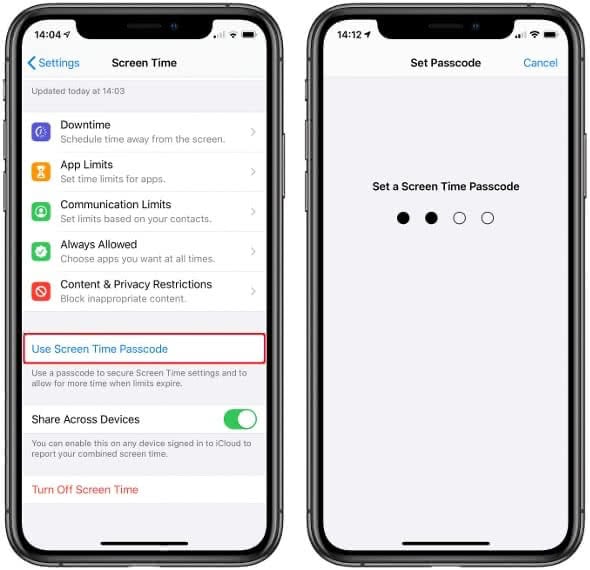
Tip: Note: Do not use your iPhone passcode for the screen time passcode! Anyone who knows your iPhone code can easily remove the app lock!
Then go to “Content & Privacy Restrictions” and activate the option by tapping the button to the right of it. Now select “Allowed Apps”, where you will find an overview of all apps you can hide.
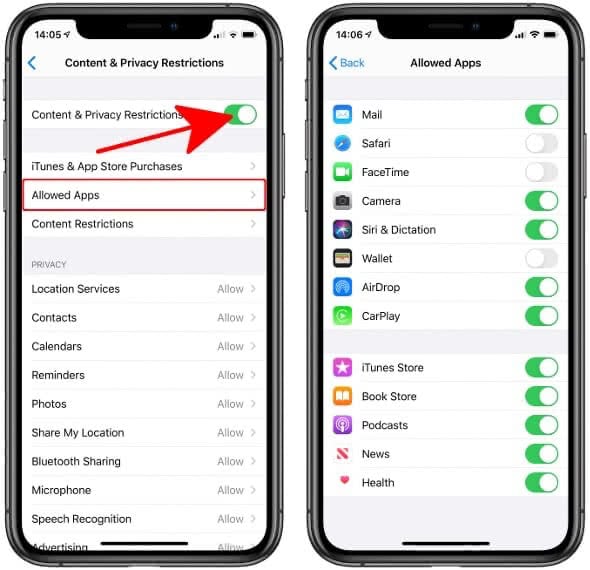
Now you can disable e.g. apps such as Safari, iTunes, Camera, Wallet etc. by tapping the button on the left. The app then disappears from the iPhone Home screen and is no longer available for children or any other users. It can also not be activated by others in the settings, as it is protected by the screen time passcode.
If you want to activate an app again, go to the “Settings” app and proceed exactly as described above. Just tap the button next to the respective app. Now you know how to easily hide iPhone apps.
Hide Apps in a folder on your Home screen
Another method to hide apps on your iPhone is to use folders and putting them on the last page of your Home screen.
- Just tap and hold the app you want to hide until a little menu appears. Then, tap on “Edit Home Screen” so that all apps start to wiggle.
- Move the app over to another app you want to hide in order to create a folder. Or move it to a previously created folder.
- Fill the folder with apps you want to hide. After that, tap and hold the entire folder and move it to the last page of your Home screen.
- If you do not want people to see the apps at all, fill the folder with more apps, so that the hidden apps move to page 2 or 3 of the folder.
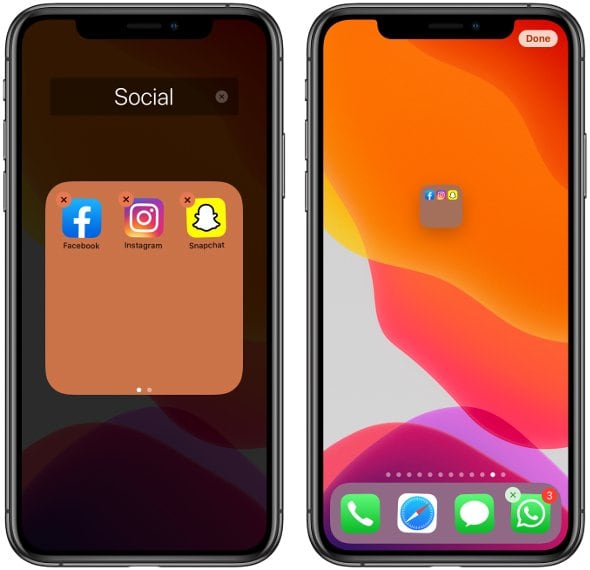
For example in order to hide Snapchat or hide WhatsApp on iPhone just move the app to a folder and add any other apps to the same folder. This way Snapchat or WhatsApp will move to page 2 of your folder and will no longer be visible on your Home screen. The good thing is: you can still use it anytime you want.
Tip: The iPhone comes with a few Apple apps that you seldom use and do not need on your Home screen. We show you how to remove Apple’s default apps from your iPhone.