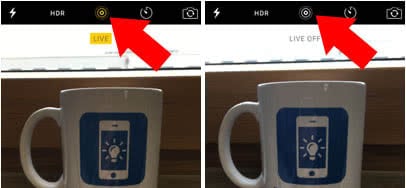iPhone 6s Battery Life Tips & Tricks
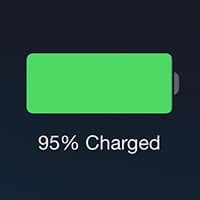 The iPhone 6s has a pretty decent battery life as it is, but you can always squeeze some more out of your device when needed. Here are our favorite iPhone 6s battery life tips & tricks for you to try. We already reported on the Low Power Mode, a mode that reduces energy usage in a significant way and allows you use the device for far longer. But there are other, less well known tricks that extend battery life on iPhone 6s.
The iPhone 6s has a pretty decent battery life as it is, but you can always squeeze some more out of your device when needed. Here are our favorite iPhone 6s battery life tips & tricks for you to try. We already reported on the Low Power Mode, a mode that reduces energy usage in a significant way and allows you use the device for far longer. But there are other, less well known tricks that extend battery life on iPhone 6s.
Several features can be optimized or disabled, which results in less power usage. Here is an overview of some of the more overlooked things you can do.
Use a static wallpaper instead of a dynamic wallpaper or “Live Photo”
While moving wallpapers are certainly cool to look at, they require quite a bit of your processing power and thus tax the battery, especially when unlocking the iPhone several times a day.
Settings > Wallpaper > Choose a New WallpaperYou can pick one of the predefined stills or go to your Camera Roll and select a regular photo. This will apply a static wallpaper and conserve energy during usage. Open up your “Settings” app, go to “Wallpaper” and “Choose a New Wallpaper”. Then change your Lock Screen and Home Screen wallpaper to one of the static options instead of “Dynamic” or “Live”.
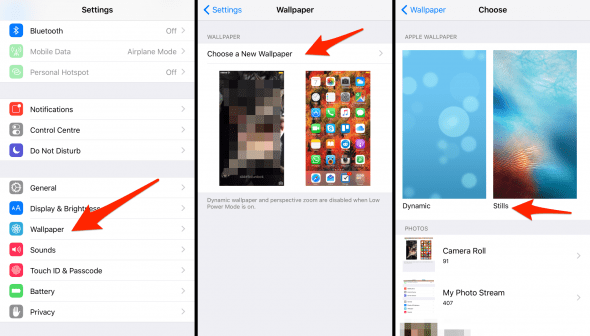
Disable “Hey Siri”
On the iPhone 6s and iPhone 6s Plus, the “Hey Siri” feature is always active and listening for input. This means that the microphone will have to be powered by the battery, otherwise it couldn’t trigger Siri via voice activation. Apple solved this engineering problem quite gracefully and managed to provide the same all-day battery life despite the new feature. Disabling it does improve battery runtime, however.
Settings > General > Siri > Allow “Hey Siri”Open up your “Settings” app, go to “Siri” and disable the toggle labeled “Hey Siri” to turn this feature off. You will still be able to invoke Siri using the Home Button.
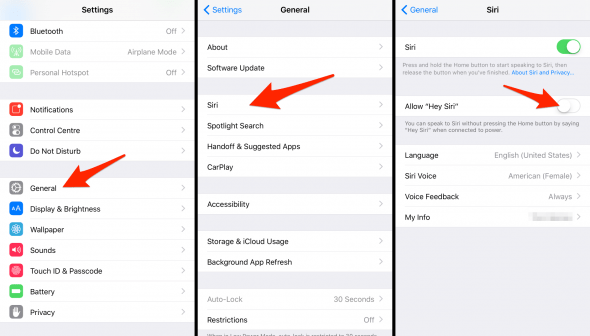
Record in 1080p instead of 4K
You can still get great video quality out of your iPhone 6s and iPhone 6s Plus camera by switching to 1080p resolution instead of 4K. This turns down the quality by 75 percent, but in practice the end product is still pretty good to look at.
Settings > General > Siri > Allow “Hey Siri”Open up your “Settings” app, go to “Photos & Camera” and check out the recording settings at the bottom of the screen. Set “Record Video” to 1080p at 60 fps or 1080p at 30 fps for a nice blend of battery life and video quality.
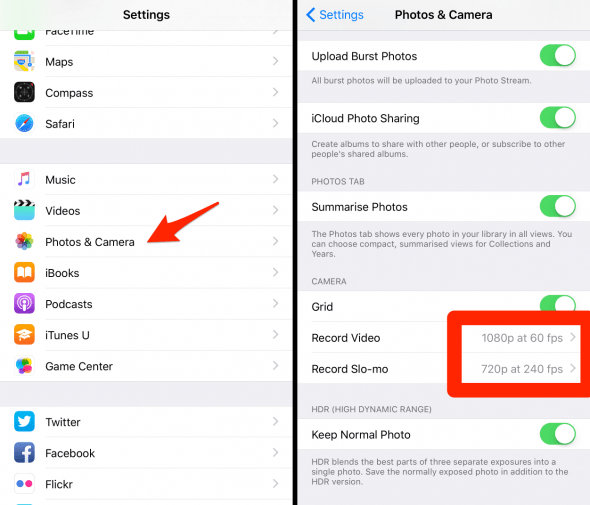
Set Auto-Lock to 30 seconds
Your iPhone 6s and iPhone 6s Plus screen is the main factor in power consumption, except for when you are playing games with complex graphics or are conducting some sort of rendering in iMovie and alike. Keeping the brightness as low as possible is one thing, but customizing the Auto-Lock is just as important.
Settings > General > Auto-LockOpen up your “Settings” app, go to “General” and then “Auto-Lock” to pick your preferred setting. As a rule of thumb: The lower you set this, the faster your iPhone will lock when idle and in turn save battery power. We recommend setting this to 30 seconds for the best battery life.
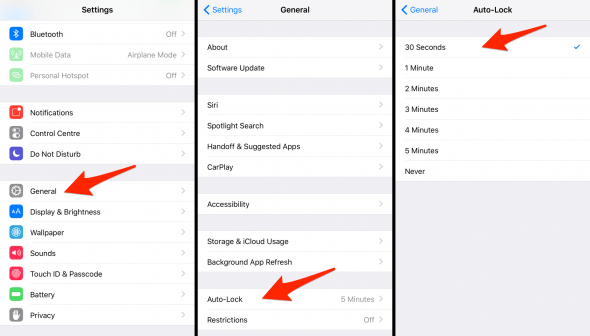
Disable “Live Photos”
The new “Live Photos” feature on iPhone 6s and iPhone 6s Plus is great to play around with, but also quite the battery drain factor. Roughly one and a half seconds of video are recorded before and after the moment you press the button, which means that your iPhone is in continuous video recording mode for this to work. Naturally, it takes a toll on battery life.
Tap the yellow concentric circle icon in the top of your “Camera” app’s toolbar to disable taking “Live Photos” and see if your daily battery life improves.