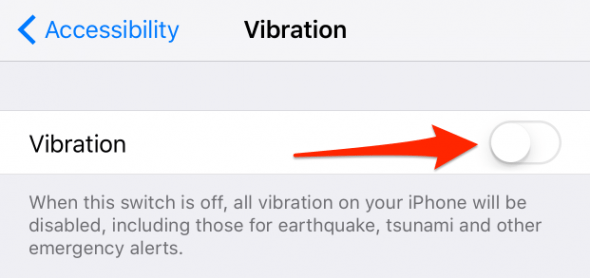How Can I Fully Turn Off the Vibrations on My iPhone?
 Here’s a guide on how to fully and completely turn off “vibrate” on your iPhone. The vibration is typically there for alerting you of new notifications and appointments when your iPhone is set to silent. Some users however prefer to disable it, which may lead to missing an alert or update in silent mode. We had shown how to disable vibrate for silent mode in another guide, but now our options have grown as the new accessibility options accommodate another variant. You can now turn off vibrate but still receive all alerts and sounds using the new setting.
Here’s a guide on how to fully and completely turn off “vibrate” on your iPhone. The vibration is typically there for alerting you of new notifications and appointments when your iPhone is set to silent. Some users however prefer to disable it, which may lead to missing an alert or update in silent mode. We had shown how to disable vibrate for silent mode in another guide, but now our options have grown as the new accessibility options accommodate another variant. You can now turn off vibrate but still receive all alerts and sounds using the new setting.
How to fully disable vibrate on iPhone
Settings > Accessibility > Touch > VibrationOn your iPhone go to the “Settings” app and tap “Accessibility” to get to a list of options. Then tap on “Touch” and disable the toggle next to “Vibration” to turn off the vibrate feature for any and all situations.
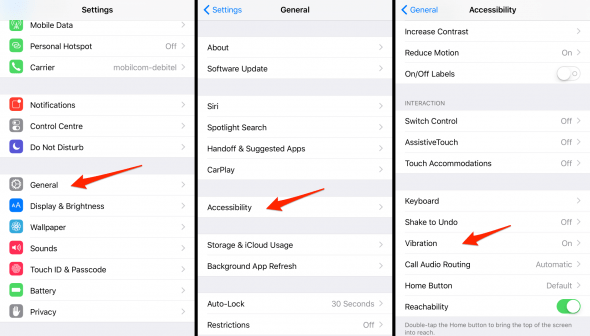
Hint: Note that iOS will also not alert you in case of a natural disaster or other emergency alerts. This should not be an issue as long as you keep out of harms way, or let the iPhone stay in regular mode (not silent mode).
This toggle does in fact disable any and all vibration / vibrate events on your iPhone and is meant to provide accessibility to physiologically impaired users. Make sure to check your ringtone volume and notification sounds, just to be sure that you are reachable via the audio and visual cues.