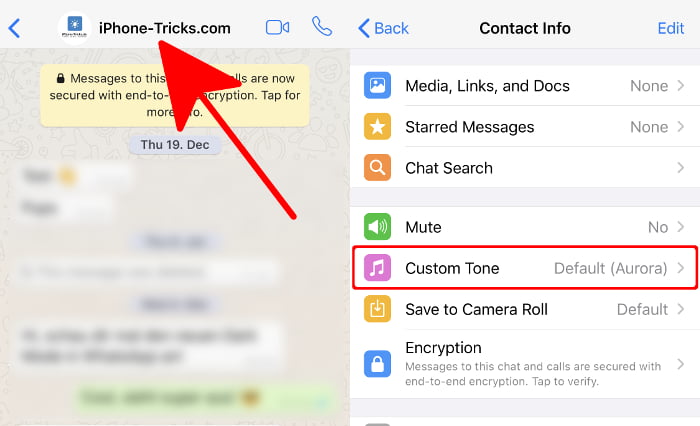How to Change WhatsApp Ringtone & Notification Sound on iPhone
 Some of you may have wondered if you can change the default WhatsApp notification tone that sounds for incoming WhatsApp messages and calls. You find your WhatsApp tone annoying or you want to try another one? We’ll show you how to change your WhatsApp ringtone and even assign a custom tone to individual contacts or groups.
Some of you may have wondered if you can change the default WhatsApp notification tone that sounds for incoming WhatsApp messages and calls. You find your WhatsApp tone annoying or you want to try another one? We’ll show you how to change your WhatsApp ringtone and even assign a custom tone to individual contacts or groups.
Contents
Can I change the WhatsApp call ringtone?
Since iOS 10, WhatsApp uses the same ringtone for calls as your iPhone for normal calls. So you change the ringtones for WhatsApp calls the same way you change the ringtones for iPhone calls. This also means that you can no longer distinguish between a normal call and a WhatsApp call by choosing different ringtones.
Change WhatsApp ringtone for notifications
WhatsApp → Settings → Notifications → Sound → SaveTo change the ringtone for incoming WhatsApp messages, first open the WhatsApp app and tap “Settings” in the lower right corner. Then go to “Notifications” and tap “Sound” below Message Notifications.
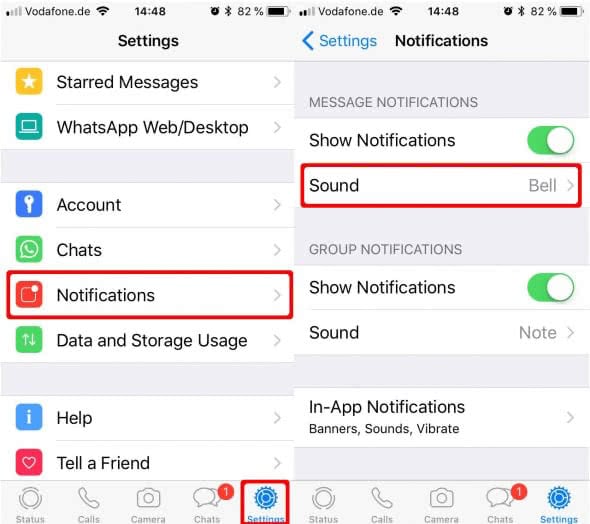
You can now choose from a list of different tones from the classic “Xylophone” to the discreet “Note” ringtone. In this view, you can also completely disable the ringtone for messages by choosing “None”. Tap “Save” in the top right corner to save the selected tone. In the Notifications section, you can also set your own tone for group notifications. This way you’ll always know whether a single contact is writing to you or someone has posted something to the group.
Tip: In another trick we show you how to create your own iPhone ringtone!
Set different WhatsApp notification tones for single contacts & groups
WhatsApp → Chats → [select chat] → [contact name] → Custom Tone → SaveYou can also assign a custom alert tone to individual contacts and even groups. If you can’t see what’s on the screen, you’ll know immediately when a contact writes to you or someone in a group posts something. This way you can (probably) separate important messages from less important ones.
To do this, open the WhatsApp app, go to “Chats” and select a chat with a contact or group that you want to assign a tone to. In the chat view, tap the name in the top left corner and choose “Custom Tones”. Here you can select a suitable chime for your contact or group from a list. Confirm your selection by tapping the “Save” button in the top right-hand corner, and you’re done.