IMEI Number – How To Check On iPhone
 Every iPhone has it’s own 15-digit IMEI Number or “International Mobile Equipment Identity” number. The IMEI number is used for law enforcement purposes, e.g. when your iPhone has been stolen and you need to report the theft. Using the IMEI code, an iPhone can be disabled remotely. Your IMEI number is also relevant for warranty and replacement or for getting support at Apple. This guide will show you how to retrieve the IMEI on any iPhone.
Every iPhone has it’s own 15-digit IMEI Number or “International Mobile Equipment Identity” number. The IMEI number is used for law enforcement purposes, e.g. when your iPhone has been stolen and you need to report the theft. Using the IMEI code, an iPhone can be disabled remotely. Your IMEI number is also relevant for warranty and replacement or for getting support at Apple. This guide will show you how to retrieve the IMEI on any iPhone.
Here are three methods for the iPhone IMEI check.
Contents
iPhone IMEI check via the Settings
Settings → General → About → IMEIOpen up your “Settings” app via the Home Screen. Navigate to the “General” section and then to “About”.
This screen lists pretty much every identification number you’ll ever need with regards to your iPhone, including the iPhone IMEI number and the serial number. One or both might be requested by Apple support at some point, now you know how to retrieve the IMEI for your iPhone quickly and effortlessly.
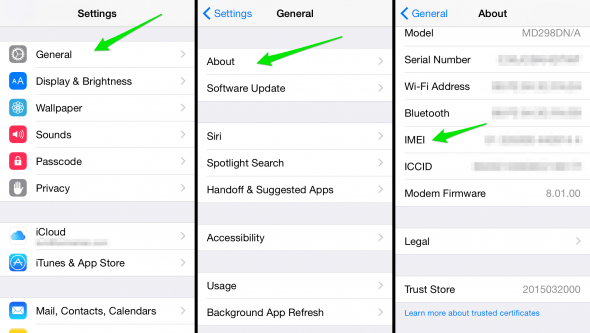
Retrieving iPhone IMEI via the Phone Dialer
Phone → enter *#06# on Keypad → view IMEIA rather universal approach is to enter the following GSM code into the dialer application of any cell phone, including modern smartphones like the iPhone: *#06#
In this case we open up our “Phone” app and enter the code as if entering a regular phone number. The iPhone will then display the IMEI code for you, best take note before you close the screen using the “Done” button. This works on all generations of the iPhone and other smartphones.
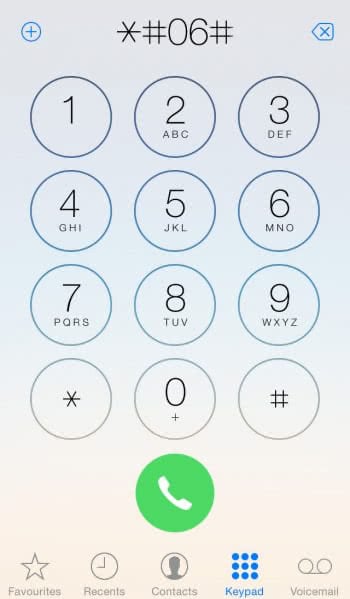
Check iPhone IMEI on the case
Last but not least, the simplest method: Simply read the IMEI number off the back case of your iPhone. Every genuine Apple iPhone to date has the IMEI number amongst the FCC and other regulatory info, albeit in a rather tiny font, found on the bottom part of the back casing beneath the “iPhone” label.
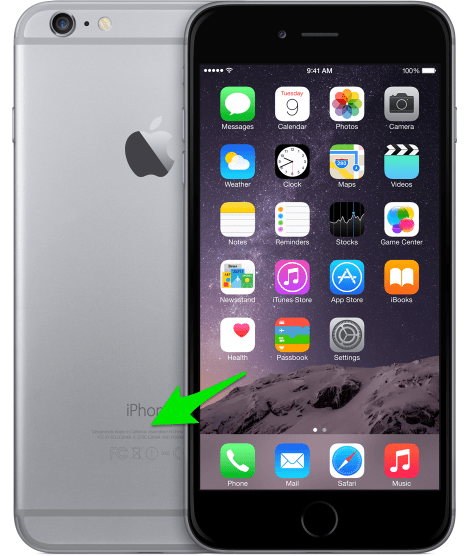
If you are not sure if you just lost your iPhone or it has been stolen, use the “Find My iPhone” feature to locate your iPhone. Learn how to activate the iCloud feature here.