How To Use Apple’s Health App – Tracking Your Fitness Progress
 Many iPhone users simply ignore the “Health” app for lack of a better understanding of what it does. Often times, it spends the majority of its time sitting idle and unused in a folder on your Home Screen. Did you know that there is far more to the “Health” app than merely being able to count your steps? This is a guide on how to track your fitness progress, goals and overall vitality using the “Health” app.
Many iPhone users simply ignore the “Health” app for lack of a better understanding of what it does. Often times, it spends the majority of its time sitting idle and unused in a folder on your Home Screen. Did you know that there is far more to the “Health” app than merely being able to count your steps? This is a guide on how to track your fitness progress, goals and overall vitality using the “Health” app.
Tracking your health and fitness more efficiently
Open up the “Health” app on your iPhone. The default view is the “Dashboard”, which needs to be populated with information before it becomes interesting. We can do that by adding data sets, which will be visualized through all sorts of graphs.
Hint: Discover more about how your iPhone can be helpful in health emergencies by setting up the medical ID!
Adding data to your dashboard
By going to the list of available health data, we can choose the type of information we want to track and add it to our dashboard. All kinds of variables can be tracked, such as your heart rate, blood glucose or simply your body weight. Firstly, we will cover how to add any kind of data to the “Health” app’s dashboard. Then we’ll proceed by listing three basic setups anyone can adopt.
Health > Health Data > Category > ItemWhile in your “Health” app, open up the “Health Data” tab at the bottom. Then tap any category or select “All” if unsure. This will allow you to browse the available sensor data or input fields that work as variables for the health tracking. We’ll go with the “Fitness” category for our example.
Within the category, we can now select one of the metrics. Tap one of the listed items to view its option page. From here, we can simply add the data to our dashboard by tapping “Show on Dashboard”.
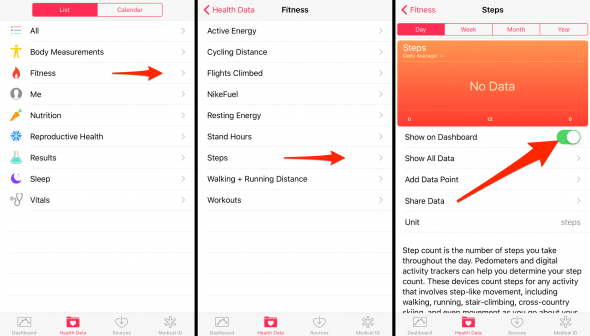
Note that any fitness data will be previewed on this screen, if available. Some of the variables collect data from third-party accessories or the Apple Watch, while others are primarily maintained through manual input.
Health App dashboard examples & use cases
1. Losing weight
- Body Fat Percentage (Body Measurements): Tracking your body fat percentage can be accomplished using the Smart Body Analyzer by Withings.
- Dietary Calories (Nutrition): You can log your dietary calorie intake using an app like MyFitnessPal.
- Active Energy (Fitness): To populate this section with data, keep your iPhone in your pocket and/or use an Apple Watch.
- Weight (Body Measurements): You can either log this manually or have a smart scale connect to your “Health” app.
2. Building muscle mass
- Weight (Body Measurements): We’re looking for a weight increase for this goal.
- Lean Body Mass (Body Measurements): This value should also increase with time, as it represents your total body weight minus the body fat.
- Carbohydrates, Protein, Total Fat (Nutrition): These are your so-called “macros” and should be carefully logged and gauged when trying to build muscle mass.
- Workouts (Fitness): Building muscle mass requires regular workouts.
3. Marathon preparation
- Workouts (Fitness): Typical marathon preparation plans will include running six times a week.
- Walking + Running Distance (Fitness): You should be running around 30 to 60 miles per week in order to prepare for a marathon.
- Active Energy (Fitness), Dietary Calories (Nutrition): Marathon training takes up a lot of calories, for which you should compensate through the right amount of healthy food.
- Heart Rate (Vitals): Your resting heart rate should adapt to a lower baseline with time. This is a a telltale sign of improving your fitness.
Recording fitness data automatically
Automation plays a huge role in tracking your health and fitness data in an efficient manner. By using an activity tracker such as the Apple Watch or others, you can easily collect the required data to gain an awesome overview of your performance. We suggest checking out the Apple Online Store for ideas.